Each time you create a scenario, all source information added is copied from the Common Sources to the Scenario file.
This means, that making changes to the Common Sources DOES NOT affect the sources information in a Scenario file.
This allows you to create a multitude of different combinations between video and audio sources without extending the list of Common Sources endlessly.
To make use use of adjustments made in Common Sources, you can simply re-create a Scenario from scratch and replace the existing scenario file when you save the Scenario.
If you have rather complex Scenarios, making the adjustment to a single source again, inside the existing Scenario might be easier. Also making a change to a specific Scenario requires a Scenario-based approach:
▪Select the Scenario you want to adjust and click New Recording.
▪Leave the Scenario name as it is in the appearing dialog and click OK.
▪From the Menu , select the command Edit source of current scenario.
The upcoming Available Audio / Video Sources dialog now only lists the sources that are part of the current Scenario:
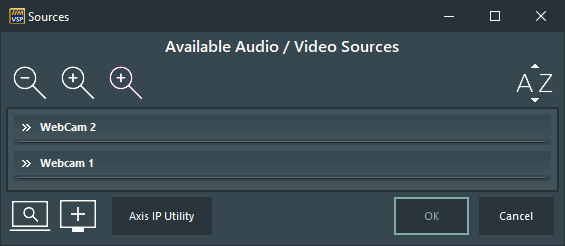
Make the required adjustments to the existing sources:
▪Add new source(s) to this scenario.
▪Remove existing source(s) from this scenario
▪Confirm your changes by clicking OK.
▪Click the Disc ![]() icon to save the changes to the current scenario.
icon to save the changes to the current scenario.
Now the original Scenario was changed accordingly.
▪Return to the Home Screen and click New Recording to verify if all changes were stored correctly.