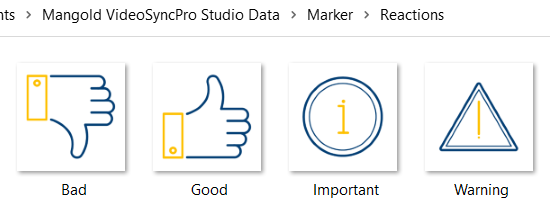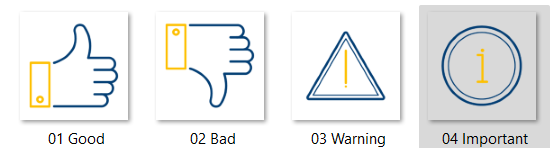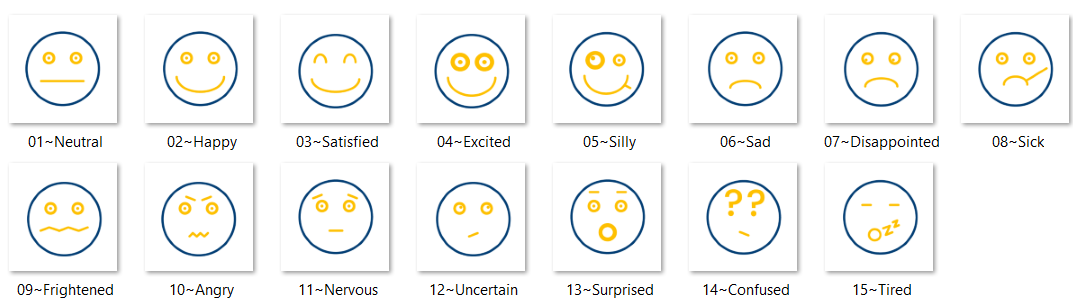IMPORTANT: To make sure that your work is not overwritten during the next software update, make sure your icons are stored in a folder with a name that differs from the pre-installed coding systems.
Each set of logically grouped markers is considered a Coding System and must be stored in a separate folder. The default, pre-installed Coding Systems are named:
oCommon
oEmotion
oMedSim
Create Custom Coding System
To create a custom set of marker icons, you can use any combination of the icons that come with VideoSyncPro Studio, or you can use you own custom *.PNG icons.
Navigate to the folder C:\Users\Public\Documents\Mangold VideoSyncPro Studio Data\Marker
▪Duplicate an existing default marker folder.
or
▪Create a new empty folder inside this Marker-folder.
▪Name this new or duplicated folder.
Note: Use a proper name for your folder because it becomes the name of your Coding System in the GUI of VideoSyncPro Studio AND it is used as the Class name for all logged Codes within the log file; for example Reactions.
▪Remove any icon you do not want to use.
and/or
▪Copy as many *.PNG icons as you need into your new Marker-folder.
▪Name each icon with the expression (Code) you want to use, like this:
Note: The suffix '.png' is not displayed in this picture. The suffix of your icon file is ignored while entering the tags as well.
▪Start VideoSyncPro Studio and select your coding system to log the Markers you just created.
Sort Order of icons
All icons are sorted alphabetically, based on the file names.
Starting each icon name with a number, helps you to create a custom order among your icons, BUT renaming like this also changes the expression entered on setting a marker:
Instead of 'Good' now the Code '01 Good' is used as your Code. This is probably not what you want to happen.
To create a custom sort order, WITHOUT changing the Expressions that are logged, enter a ~ between the number and name to be used, like this:
This is the way all pre-installed icons are named. If you prefer another sort order, change the numbers in-front of the names.
Note: Only information entered AFTER the ~ is used as a Marker!
| TIP: | For those with 10 or more icons in a single marker level: Because the sort order is alphabetically, you need to add a leading zero for al numbers below ten to make the sort work correctly. For example name your files like “01~name…”, as shown in the image. Otherwise, files starting with a “1..” (like 1~, 10,~ and “100~…”) will be sorted before any file name starting with “2…”. |