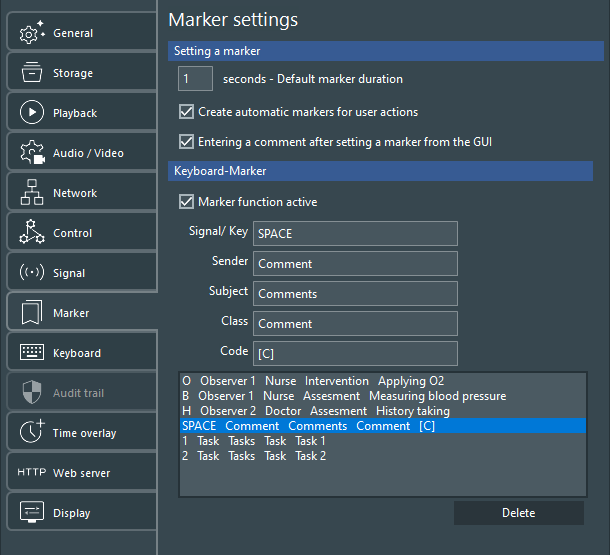In addition to the icon-markers, visible in the VideoSyncPro Studio GUI and available in the Mangold Remote Observer, it is also possible to define generic keyboard-markers in the VideoSyncPro Studio program settings.
These Markers do not appear in any GUI, but can be entered using a device that is able to enter ASCII characters, like a Keyboard or a wireless Presenter, similar to this Kensington device:

The idea is to quickly enter a marker into the session log file for later review of that particular part of the session.
Note: These markers are NOT available in the Remote Observer.
Assign keys to Codes
▪Open the Settings dialog using the ![]() Settings icon in the upper right corner of the application.
Settings icon in the upper right corner of the application.
▪Switch to the section Keyboard Marker:
▪Click into the field behind Signal/Key.
▪Press the key you want to use to enter a specific expression into the session log file.
▪If applicable, enter the name of the device or person that sends this character into the file Sender.
E.g.: In case you have multiple observers, each one concentrating on a single subject, correctly configured markers allow you to easily tell them apart.
| TIP1: | This expression is also displayed behind the time information in the Events list, so if there are no remote observers, entering the Class name here as well can be useful. |
▪If the Code is only applicable for a specific Subject within the session, enter the corresponding name in to the field Subject.
| TIP2: | This expression is displayed at the front of the timeline, so if you do not use Subjects, entering something similar to the Class name here labels the timeline entries correctly. |
▪Enter a name into the Class field to classify the type of marker you enter with this key.
▪Enter the name you want to use to lable the marker into the Code field.
Free Comment Key
To enter free comments, create an entry for which the Code is named [C]. This special character calls a comment dialog every time the corresponding key is pressed.
▪For further details, read Enter Comments.
Edit Keyboard Markers
oThe moment you press a key while the cursor lingers within the Signal/Key field, a new Marker entry appears in the list.
oChanging the key for an existing marker duplicates the entry.
oTo delete an entry, select the line and push Delete marker.