A very powerful functionality is hidden beneath the surface: With special scripts it is possible to combine a number of actions into a single command.
Example: If you are using the Mangold Remote Observer to control camera positions and also need to change the camera that is send to and shown by the Mangold MultiMedia Player in an additional viewing room you can combine these two actions into one: A single script can activate a camera position by Preset-name, close the previous camera view in a specific MultiMedia Player and send the live-stream of a specific camera to that MultiMedia Player, all with one click on a button in the Remote Observer.
oEach script is stored in a separate text file, using a special syntax.
oAll scripts need to be stored in a folder named 'Scripts' inside the folder 'Mangold VideoSyncPro Studio Data'.
oScripts need to be assigned to a Scenario, in order to be available in the Remote Observer.
oAll scripts within the Scripts folder inside the Mangold VideoSyncPro Studio Data folder will be available in the Action Scripts menu on the Home screen as well as the Preview and Replay screens of VideoSyncPro Studio.
Create Script
A script is a simple text file holding specific commands and looks something like this:
[Header]
english = <button text> // e.g. Setup A
deutsch = <Tastentext> // z.B. Einstellung A
[Description]
english = Focus on the window. Show the camera 201
deutsch = Auf dem Fenster fokussieren. Die Kamera 201 anzeigen.
[Commands]
PTZ.CallPreset = <Presetname>
MMPlayer.CloseAll = <MMPlayer name>
MMPlayer.ShowCamera = <MMPlayer name>, <source name>
Each script can appear as a separate button in the Remote Observer, if it was assigned to the current Scenario.
Create a single text file for each combined action:
Open an
Assign Script to Scenario
There are currently no GUI-elements to link your scripts to a scenario. To add the scripting functionality to a specific scenario, you need to edit the *.MVSScenario file with a text editor.
▪Right-Click the *.MVSScenario file you want to extend and open it with your favorite text editor.
▪Find the line just above the source definitions (currently line 24)
▪Copy and paste at least the first two lines from textblock below and change the place holders to fit your script names:
[Scripts]
1= <script name 1>
2= <script name 2>
3= <script name 3>
Each line needs a unique identifier (like, 1, 2, 3) and is displayed as a separate button in the Remote observer on the Script tab.
You can extend the list with further lines if you have more actions you want to be accessible in the Remote Observer.
Inserted into the file, it looks something like this:
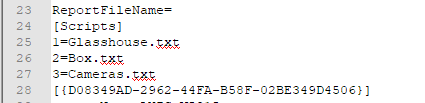
The cryptic information in line 28 is a unique source identifier and will be different on your computer.