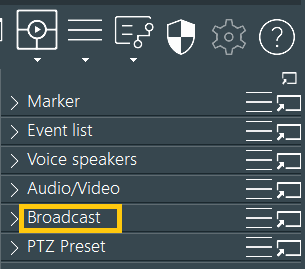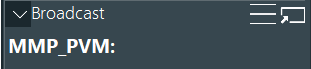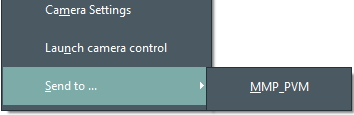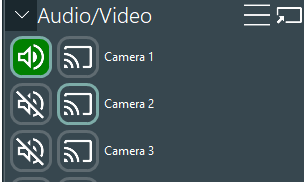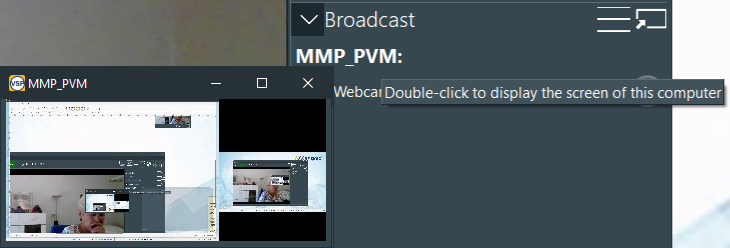Mangold Video labs with one or more viewing room(s) - or other setups that require the distribution of video content over the network - can do so with the help of our Mangold Multimedia Player.
▪Contact our sales team about pricing for this Mangold Multimedia Player software.
You can send live video streams as well as debriefing videos directly from within VideoSyncPro Studio to any network node running this Mangold Multimedia Player.
This additional software needs to be installed on one or more (mini) computers with corresponding monitor(s) attached, in order to display the content that is received. Our Mangold Multimedia Player turns these devices into a network video player.
In such a setup, VideoSyncPro Studio serves as an multimedia management system.
These network nodes need to be part of the same network as the VideoSyncPro recording station of course (at least you must be able to send a ping between those devices).
Activate Multimedia Management
If a multimedia Player is found in the network, its name is listed in the Broadcast side panel.
▪Click the little triangle down icon to get access to any available network players: |
Send Source
Once at least one network player is detected, you can send one or multiple video windows to this player:
▪Right-click in the video source you want to share to take a look at the context menu:
▪Select the network player you need from the entries listed in the Send to...> list.
OR
▪Click on the Broadcast icon of the source inside the Audio/Video panel:
Note: This method only works if there is only one network player available.
Remote Preview
To see a little snap-shot of the current screen content in the viewing room:
▪Double-click on the name of the multimedia player:
The current content of the viewing room screen is displayed in a separate window.
It is NOT a live preview, only a snap shot.
▪To update the view, double-click on the player name again.
Note: Depending on your needs, you can adjust the display setting in the Multimedia Player running on your viewing room computer.
Send Multiple Sources at once
If you need to send certain combinations of video sources to specific viewing rooms, we advice to create a script that contains all required sources in combination with their destination player.
That way, sending multiple views at once to one or more viewing rooms is easy.
oScripts available in the folder ...\Public\Documents\Mangold VideoSyncPro Studio Data\Scripts are available from within the VideoSyncPro Studio Script menu.
oTo make scripts available as buttons in the Remote Observer, to execute those commands remotely, all required scripts must be added to the scenario that should offer this functionality.