If you use different systems to record various values (e.g. physiological data, GPS data, etc.), you get different data files for each system.
Those data files probably have different structures and different time information, so they cannot be joined into one data file.
You cannot import multiple data files into the same DataView file, but you can run multiple sessions of DataView at the same time:
▪Start DataView.
▪Perform the import of the first data file as described in Import External Data.
▪Start DataView again (while the first session is still running)
▪Perform the import of the second data file.
▪Continue until all data files have been imported.
Each DataView instance or session is run in a separate window:
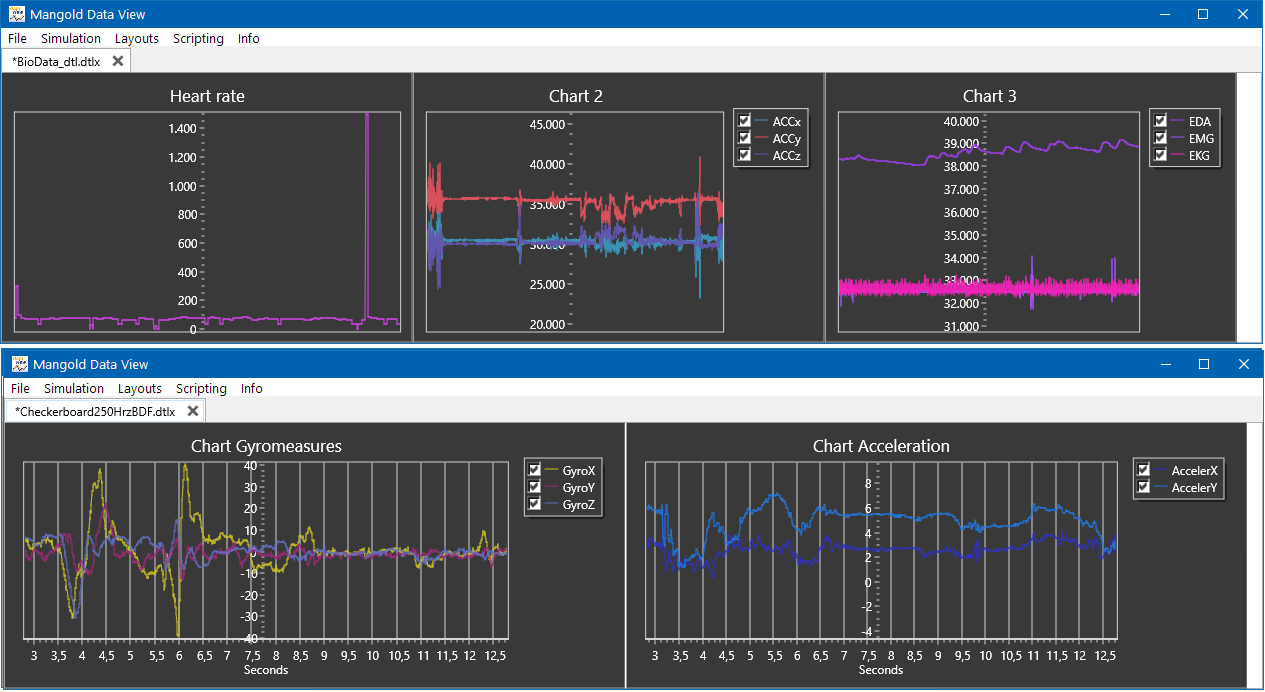
Each DataView session can be handled as a single session, so all further information is applicable to single as well as multiple data files.
Note: You will need a powerful computer as well as multiple monitors, to spread your charts in a readable way alongside the video(s).
Link Sensor Data to observations
Once you have imported your sensor data into DataView, you can insert a reference to each *.dtlx files inside your INTERACT data file.
IMPORTANT: Linking your sensor data to the corresponding DataSet that holds the video reference as well a any observational data ensures that you will be watching the right combination of files.
Insert File references
Linking files that shall be opened in an other application, is very easy:
▪Reduce the size of the INTERACT application window, so the Windows explorer becomes visible.
▪Select the line (usually a DataSet) in your data file to which the file should be linked.
▪Locate the file to be attached in the Windows Explorer.
▪Drag the file from the Windows Explorer into the Transcription area of the selected line in your data file.
INTERACT enters the following string into the transcript field:
FILE: + <path\your file>
(You can also enter this information manually.)
The moment you play an Event from the selected DataSet with INTERACT, each linked *.dtlx file will be opened in DataView automatically.
Insert DataView Reference
Alternatively, it is possible to replace the keyword File: in this file reference with the keyword DataView:
The keyword File: automatically opens the linked file in the application that is registered in your operating system to the suffix of that file (in case of *.dtl and *.dtlx files this would be DataView).
Using the keyword DataView: instead, allows you to link files that can be opened/imported by DataView, but are not saved in the *.dtl or *.dtlx format.
Note: The keyword DataView: is useful for references to *.BDF and *.EDF files.