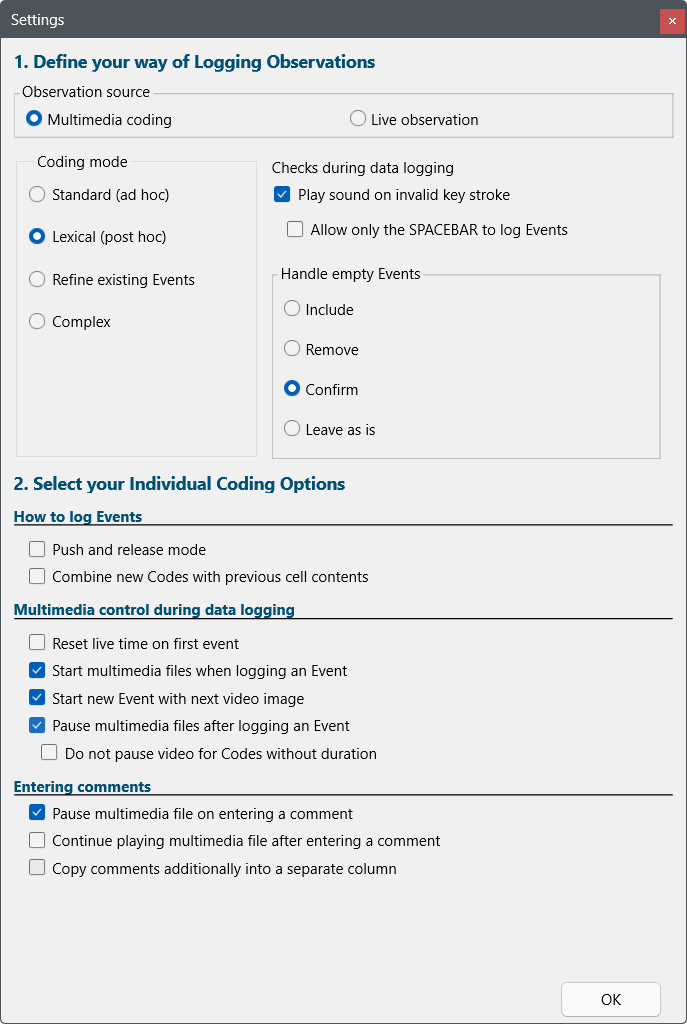This option is for your comfort mostly. If selected, INTERACT pauses the multimedia file(s) after every logged Event. This enables you to enter descriptive information in the transcript field or enter additional Code information into the Event you have just logged.
This option is NOT available in the Complex coding mode!
Setting this option
As most individual coding options, you find this option in the Observation settings dialog:
▪To open this dialog, click Start - Observation - Observation settings ![]() .
.
The following dialog appears:
▪Select Pause multimedia files after logging an Event..
▪Select or clear any of the other options, if needed (the option Start multimedia file when logging an Event might come in handy here).
▪Click OK to confirm your settings.
Logging Events with Pausing Multimedia file(s)
If the option Pause multimedia files after logging an Event is selected, INTERACT behaves as follows, during any of the available logging modes:
▪The multimedia file(s) do pause, as soon as the offset of an Event is logged (either by pressing a [key] or clicking a Code in the Coding panel for the second time, or by releasing the pressed key (= Press & release mode)). This enables you to add more Codes (Lexical coding) or Comments. (See also Transcriptions and Comments for further information)
▪If you select Start multimedia files when logging an Event as well, press the next Code to start your multimedia file(s) as well as a new Event.
If no new Code is required right away and you have still 'open' Events, belonging to other Codes:
▪Click ![]() to start the video manually (or [F7], or the ARROW UP key), BEFORE any other behavioral [key] is pressed, in order to continue the logging of the additional Observation Codes.
to start the video manually (or [F7], or the ARROW UP key), BEFORE any other behavioral [key] is pressed, in order to continue the logging of the additional Observation Codes.
▪Continue like described in the topic about the chosen logging mode.
Do not pause video for Codes without duration
If you also want to add Codes to log something that only needs to be counted, you can add Codes without duration to your top-level Codes. That way you can log your regular lexical Events with duration - either using the SPACEBAR or the Codes themselves - and also add your 'counting Codes' in one pass.
But if those none-durational Codes do not have any chained, lower-level Codes linked to them AND can occur quite frequently, the automated pausing of the video for those Events might be annoying, because you will need to hit PLAY every couple of seconds or so.
For those situations you can make use of this great Observation Setting:
▪Select the option Do not pause video for Codes without duration, to keep the video playing whenever one of those top-level Codes is used.