The colors used for each Code in the Timeline Chart, are stored within the assigned Code Archive.
Every Code and Class, saved in the Code Archive, automatically receives a random color. You can easily re-define any of those random colors to a color of your liking within the Code Archive Editor:
▪Within the Timeline Chart window, click the Code Archive ![]() icon or double-click on the Timeline Chart legend.
icon or double-click on the Timeline Chart legend.
or
▪Click Start - Observation - Code Archive ![]()
▪Select the Code to be edited.
▪Click the Edit selected line icon ![]() in the Code Archive toolbar.
in the Code Archive toolbar.
▪Open the color picker by clicking the Colored box:
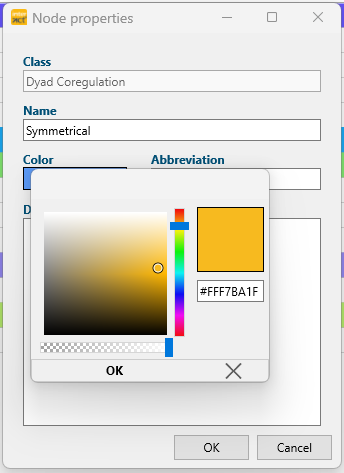
▪Use the vertical slider to pick a color.
▪Click into the big colored area to select the intensity.
The small square shows your current selection.
▪User the horizontal slider to adjust transparency
▪Confirm the node properties dialog by clicking OK.
| TIP: | To apply the exact same color to another Code, copy the color-code underneath the current color square and paste it into the color-code field of the other Code. |
▪Confirm your changes to the Code Archive by clicking OK.
A dialog asking your whether to save your changes appears.
▪Click yes to apply all changes made.
Automatically change colors
If you work with a Code Archive created with an older version of INTERACT it is possible that some or all Code and Class colors are identical.
To save you the trouble of having to assign a color to every single Code and Class, INTERACT offers a useful command:
▪Click the Random colors for all ![]() icon in the toolbar.
icon in the toolbar.