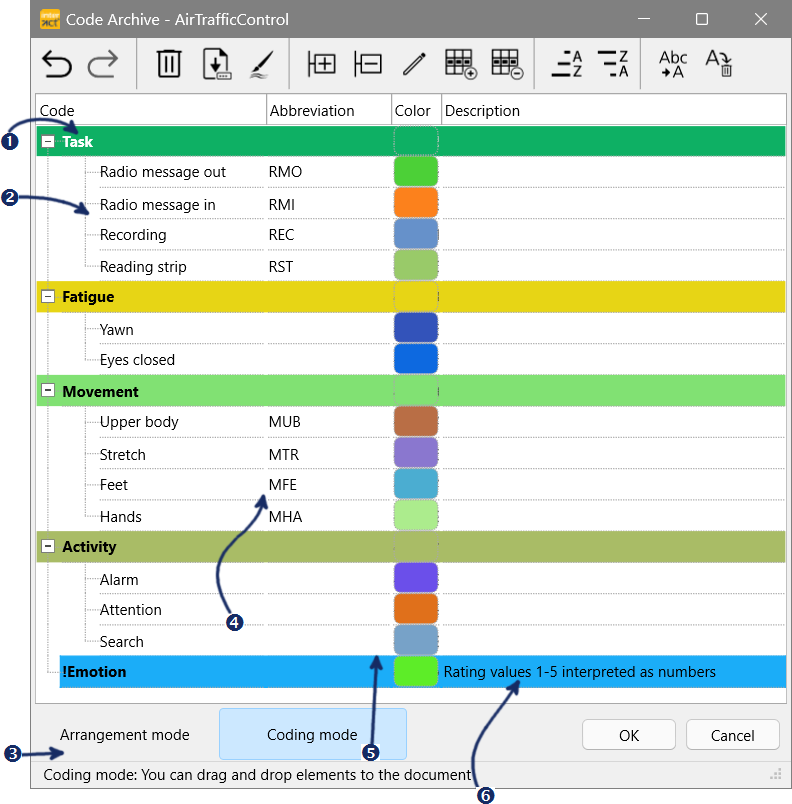The Code Archive editor, displays the contents of the current Code Archive file (*.xicar, *.icar or *.csy) and enables you to:
oRearrange the order of Codes and Classes, as described in Code Archive Editor.
oCreate multi-level hierarchies by dragging Classes into other classes.
oAssign diagram colors for each Class and Code, for the graphical display in the Timeline Chart
oDefine abbreviations or translations for each Code and Class, to be used for exporting statistics.
oTranslate Code and Class expressions for a presentation of your statistical results, with the help of the Abbreviation field.
oAccumulate different Codes to a single expression, using the Abbreviation field.
oDescribe each Code and Class in detail (for documentation purposes)
oStructure statistics identically, in multiple data files, if they are linked to the same Code Archive.
Note: All listed Codes and Classes are collected automatically, from any data file that is linked to this Code Archive.
Open the Code Archive Editor
There are two ways to open the Code Archive Editor:
▪Click Start - Observation - Code Archive ![]() .
.
▪Click the Code Archive Editor ![]() icon, within the Timeline Chart toolbar or the File Properties dialog.
icon, within the Timeline Chart toolbar or the File Properties dialog.
All commands, lead to a Code Archive which looks something like this:
Code Archive Editor Content |
|
 |
Class name |
 |
Observation Codes |
 |
Editing Mode for the CodeArchive |
 |
Abbreviation or translation for the selected item |
 |
Graph color for the selected Code or Class |
 |
Code or Class description |
Code Archive Editor Toolbar |
|
|
Undo last action |
|
Redo last action |
|
Save as |
|
Delete Code Archive |
|
Assign Random Colors |
|
Expand all Classes |
|
Collapse all Classes |
|
Edit selected line |
|
Insert a new line to manually all a Code or a Class |
|
Delete selected line |
|
Sort Alphabetically Ascending |
|
Sort Alphabetically Descending |
|
Add an abbreviation for Codes for the selected Class |
|
Remove all Abbreviations from the Code Archive |
Note: For Numerical Classes and Comment Classes no Codes are listed.