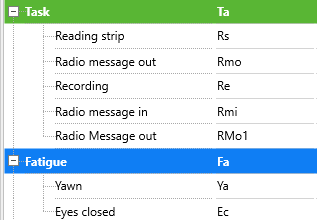A Code Archive enables you to manually define alternative expressions for every Code and Class, within the field Abbreviation.
Abbreviations can be used for:
oTranslating analysis results, if you need to make a publication in another language.
oRenaming codes for a special publication.
oShorten variable descriptions for further data processing.
oCombine statistical results of multiple Codes, by using the same 'abbreviation' for different Codes.
The information can be displayed in the Timeline Chart legend, as well as in various export routines from within the Timeline Chart.
Example: Presume you need to process your data with an other program. This program does only accept variables with up to 8 characters and no spaces in between.
Now you have a Class "Gaze" with a Code e.g. "to the left", resulting in the variable 'Gaze_to the left', which has 14 characters and two blanks.
In this example, this variable is not accepted in the other program, so you rename the headers in your export file, before importing the data into the other program.
INTERACT solution: Instead of renaming the exported data manually, define the abbreviation "G" for the Class "Gaze" and "tl" for the Code "to the left". This result in the variable "G_tl" in the export file, if required, which resolves your import problems in the other application. So defining an abbreviation for each Code and Class in a CodeArchive, saves you from cleaning up your export files again and again.
The same method can be used, if you have used Codes in your native language, but now need to make an publication in English (or vice versa).
Definition steps
To define abbreviations or translations do as follows:
▪Click Start - Observation - Code Archive ![]() , to open the currently active Code Archive.
, to open the currently active Code Archive.
▪Select the Code or Class name, for which an abbreviation or translation should be defined.
▪Click the Edit selected line icon ![]() in the Code Archive Toolbar.
in the Code Archive Toolbar.
▪Write the abbreviation or translation of your choice into the Abbreviation field.
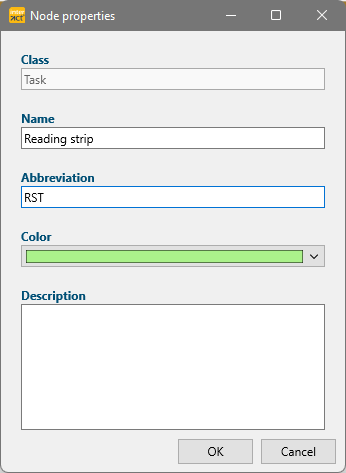
▪Confirm the node properties dialog by clicking OK.
▪Confirm your changes to the Code Archive by clicking OK.
A dialog asking your whether to save your changes appears.
▪Click yes to apply all changes made.
Note: If you enter the same expression for multiple Codes, all corresponding Events are accumulated in the statistics!
This way you can virtually accumulate different Codes.
Automatic Abbreviations
It is possible to add abbreviations automatically:
▪Click Add Abbreviations ![]() and decide if existing abbreviations must be over written or only Codes without an abbreviation receive an automated abbreviation.
and decide if existing abbreviations must be over written or only Codes without an abbreviation receive an automated abbreviation.
INTERACT now automatically create abbreviations based on the each Code:
(De)activate Abbreviations/Translations
Once the alternative expressions are defined, you can decide to use them and or not.
If you want to use the Abbreviations, you need to activate that option in the Program settings:
▪Click General - Program - Settings ![]()
▪Switch to the Behavior tab.
oTo display and export the Abbreviation expressions, select Use abbreviations for Codes & Classes.
oTo display and export the original Code expressions, clear Use abbreviations for Codes & Classes.
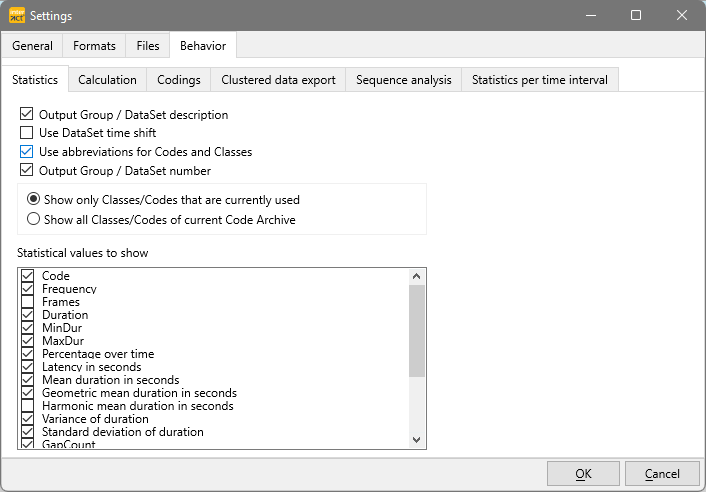
After you have closed this window, the data in the Timeline Chart will be re-drawn, so can directly approve your changes. All statistics and export routines from within the Timeline Chart will now use the chosen version to display your legend (variable names).
IMPORTANT: The Trim on Code filter and the Co-occurrence Filter do not work, if the abbreviations are displayed!