For analysis, INTERACT does not care about the order of your Events in your document, but for e.g. data corrections, sorting your Events will prove to be very useful.
Also, if it disturbs you that the order of the behavioral Events in your Document is a little mixed up (due to e.g. logging behavioral Events in multiple logging sessions of any kind), you can easily sort them in multiple ways.
Note: With all sort routines, the Events are always kept within their original DataSet.
Sort by Time
If you want to sort all Events in a chronological way:
▪Click Edit - Sort - ![]() or Edit - Sort -
or Edit - Sort - ![]() , depending on what order you prefer.
, depending on what order you prefer.
A dialog appears, asking you what data needs to be sorted:
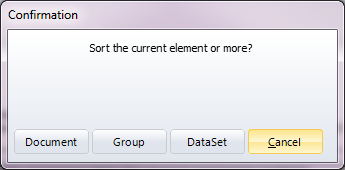
▪Click Document to sort all Events in your document.
▪Click Group to sort all data within the current DataGroup
▪Click DataSet to sort only the Events in the current DataSet (select at least one Event within the DataSet before you sort).
▪Click Cancel to keep the current state.
INTERACT now puts the corresponding Events in chronological order, sorted by the start time code of each Event.
Sort by Code
You can also sort your data by Code, within one Class. This allows you for instance to easily (re)group your data in separate DataSets for statistical comparison (See the example in Compare Events), or simplifies checking all Events with a specific Code:
▪Click Edit - Sort - By Code Ascending ![]() or Edit - Sort - By Code Descending
or Edit - Sort - By Code Descending ![]() ,
,
▪Answer the question in the dialog described above.
or
▪Right-click with your mouse on the header of the chosen Class.
▪Choose 'Sort by Code' from the now appearing context menu.
All Events are now sorted ascending.
| TIP: | If you have created your Events in a specific order (e.g. by duplicating Events and refining them afterward), which can not be restored by a simple sort action, you should first enter a sequential number in an additional column, using the command under Text - Advanced - Analysis This way, you can always return to the original order. |