With INTERACT it is easy to find and select any information within your Document:
▪Click Edit – Find & Replace - Find ![]() in the toolbar.
in the toolbar.
The following 'Search' dialog appears:
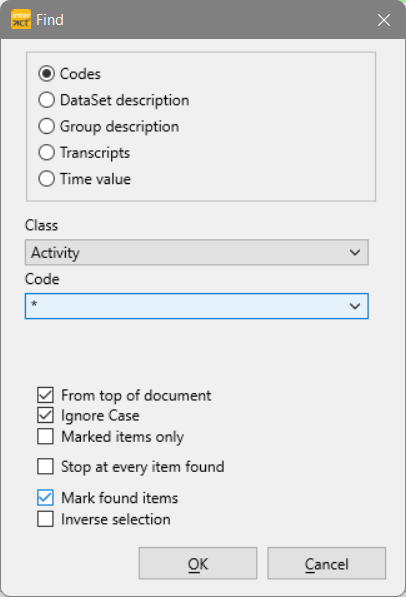
You can search for:
oObservation Codes within a certain Class
oAny text entered in the Transcript field
oTime information
oDataGroup description
oDataSet Description
To search Observation Codes per Class, do as follows:
▪Select the first option ¤ Codes.
▪From the Class list, select the Class that holds the Code you want to replace.
▪From the Code list, select the Code
(Only Codes available in the selected Class are listed.)
Special Characters
In addition to the available Codes, two special characters with a special meaning are listed:
* - Select all Events that do have any Code within this Class.
~ - Select all Events that have NO entry within the selected Class.
Additional Options
The following search options are available during all three methods:
•From top of data file - Ensures that the routine always searches through the whole file. If you want to make changes from a specific line down, clear this option.
•Stop at every item found - Makes that the search pauses at each entry found. To continue the routine, click Edit – Find & Replace - Next ![]() or press F3.
or press F3.
•Select found Items - Ensures that all Events that match your search criteria is selected.
•Ignore Case - To change a Code, independent of the case used in your file. This means for example that 'Climbing', 'CLimbing' and 'CLIMBING' are all found with one search.
•Inverse selection - To select all Events that do NOT match the criteria.
▪Select or clear any of the available options, so they fit your needs.
▪Confirm with OK.
If you use the Transcript field for comments or transcriptions, you can search for any of those remarks as well:
▪Select the option ¤ Transcript.
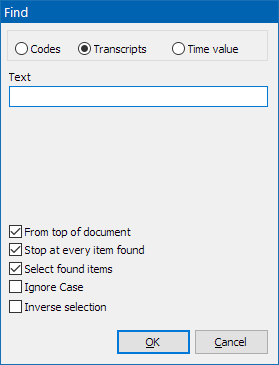
▪Enter the text you are looking for into the Text field.
▪Select any of the required options.
▪Confirm with OK.
| TIP: | User the Replace... command to change or remove certain entries in your transcriptions. |
To select Events that contain a specific time value:
▪Select ¤ Timecode to search for a specific start- or end time or to select a range of Events, based on their time information.
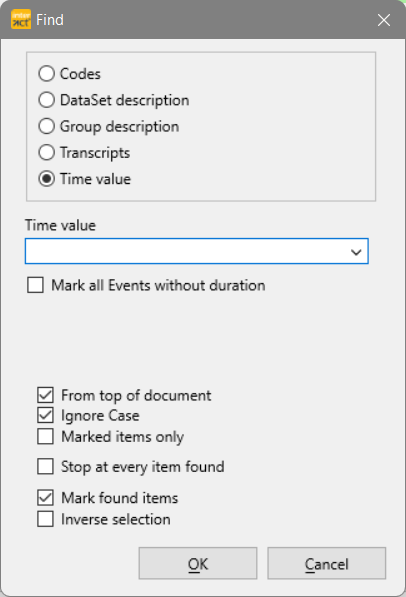
Find specific Time
▪Enter the exact time code information you are looking for.
Find Time Range
You can use the following operators to find all kind of ranges:
>, <, >=, <=, <>, AND, OR, S (=start time), E (=offset) and ;
The syntax for setting up a working query is very important!
In short: Operator and value are separated by a SPACE, different query groups by a semicolon.
Some example queries:
Query |
Results |
<> 00:01:00:00 |
Excludes all Events with start time 00:01:00:00 from the selection. |
>= 00:01:00:00; AND <= 00:05:00:00 |
Selects all Events that started between minute 1 and minute 5. |
>= 00:01:00:00; AND <= 00:05:00:00; OR > 00:20:00:00 |
Selects all Events that started between minute 1 and minute 5 as well as all Events that started from minute 20. |
S > 1:::; AND S < 2:::; AND E <= 2:14:: |
Selects all Events between starting between 1 hour and 2 hours, but only if the corresponding end time does not exceed the 2 hours and 14 minutes limit. |
00:01:00:00....00:05:00:00 |
Selects all Events that started between minute 1 and minute 5. |
IMPORTANT: AND and OR statement are not grouped, which means that the last AND/OR statement 'wins'.
It is possible to select Events in your raw data based on their duration*.
You can use the following operators to find all kind of ranges:
>, <, >=, <=, <>, AND, D (=duration)and ;
Some example queries:
Query |
Results |
D = 00:00:01:00 |
Selects all Events with the exact duration of 1 second |
D >= 00:00:01:00; AND D <= 00:00:05:00 |
Selects all Events with a duration between 1 and 5 seconds |
*) In the Timeline Chart it is also possible to virtually show or hide Events based on their duration, as described in Duration Filter.
Perform Search
▪Select any of the required options.
Note: Pay attention to the option Invert selection, which allows you to exclude the Events that fits you query from your selection.
▪Confirm with OK.
| TIP: | How to position the video to a specific time code, even without a selected Event, is explained in Observation Controls Ribbon. |
Select Events without Duration
You can use the Search routine to select all Events without duration with a simple search: ▪Select ¤Timecode. ▪Select the option Mark all single point events.
▪Confirm your search with OK. |
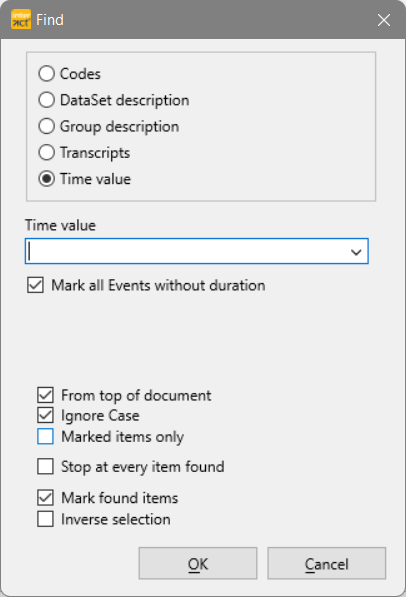 |
| TIP: | This feature is very helpful to clean up minimal coding errors, such as after using the command Pattern Segmentation |
Useful for large compilation files:
You can select Sets and the data they contain based on information available in the DataGroup description line:
▪Select ¤ Group description to search.
Useful for large compilation files: Select all Events in DataSets with a specific entry in the DataSet description line:
▪Select ¤ DataSet description to search.