To visualize the audio track available in your video file:
▪Click the Audio-graph ![]() icon in the bottom right corner of the multimedia window and wait a few seconds (depending on the length of your recording and the sampling rate).
icon in the bottom right corner of the multimedia window and wait a few seconds (depending on the length of your recording and the sampling rate).
The complete Audio track is now visualized directly underneath the video itself:
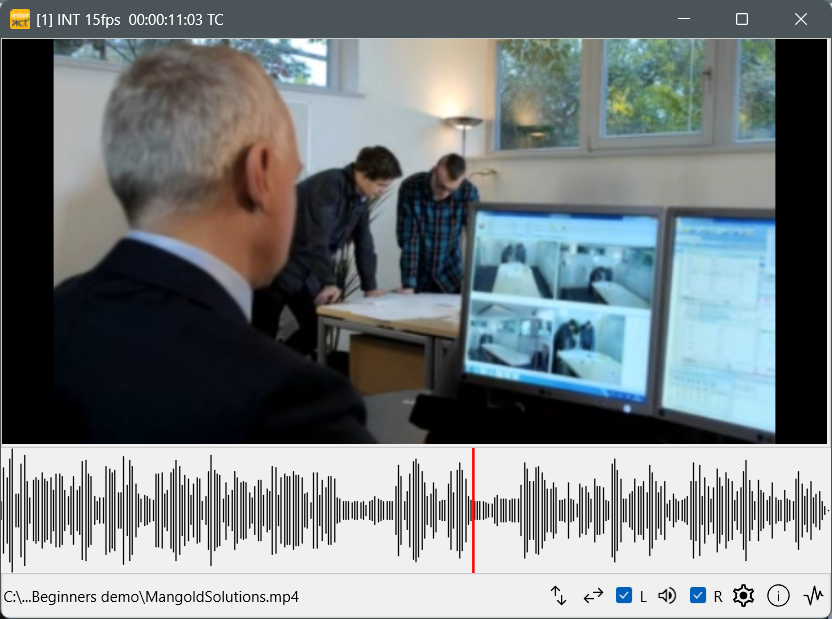
Note: The current position of the video is indicated by a vertical line in the audio graph.
Audio Files
If you open an audio-only file (*.mp3, *.wav) you get a small black multimedia window because there is no image. Other than that, audio files are handled the same as video files:
▪To visualize the audio, click the audio-graph icon in the lower right corner.
The audio information is 'drawn' into the available space, so BEFORE you click the audio-graph icon, re-size the multimedia window for more detailed information:
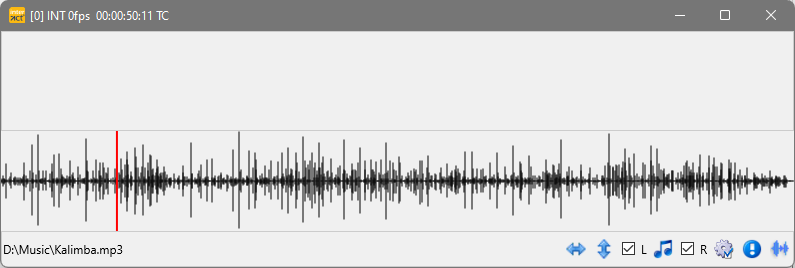
Note: If you first display the audio graph and re-size the window afterward, the information is simply spread over the additional space, not recalculated. This results in chunky bits and pieces.
Audio-file(s) are also controlled with the Multimedia controls like any other multimedia file.
You are also able to log events in the very same way, using the time information from the audio file.
The current position within the audio file (= current time) corresponds with the vertical line on the far left in the audio wave window.