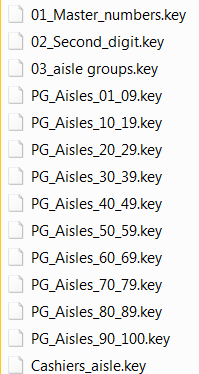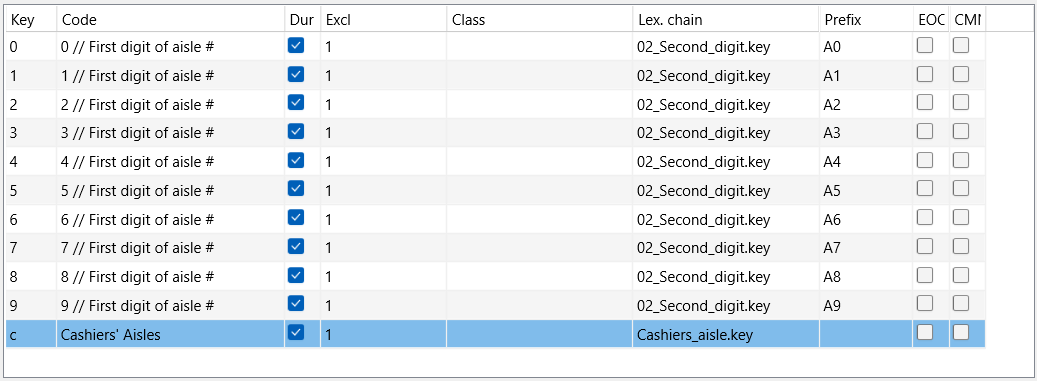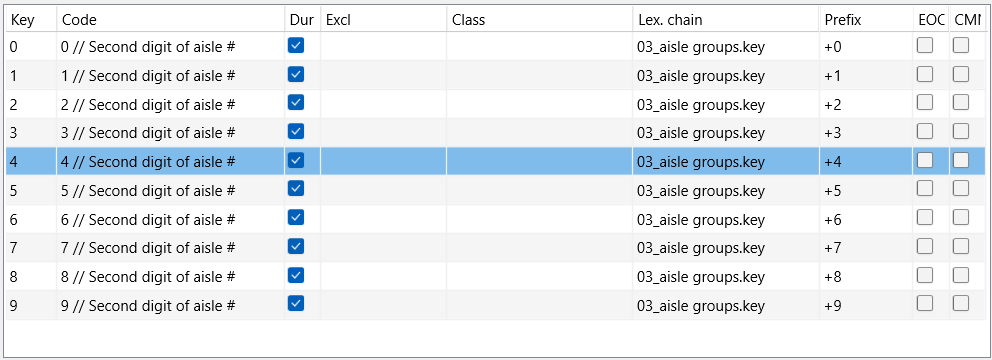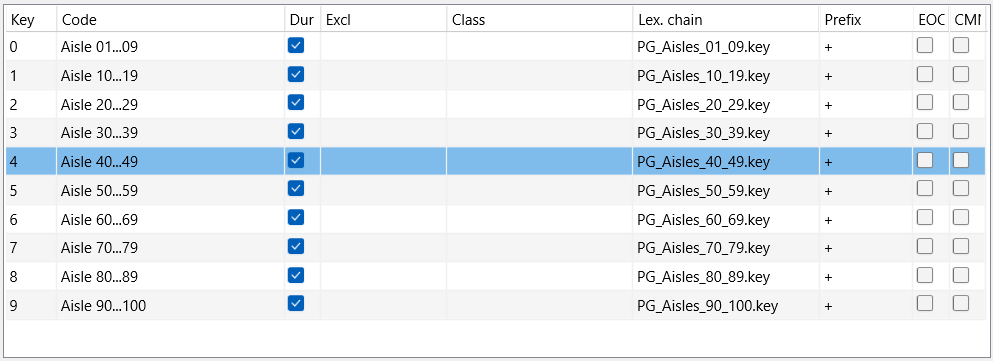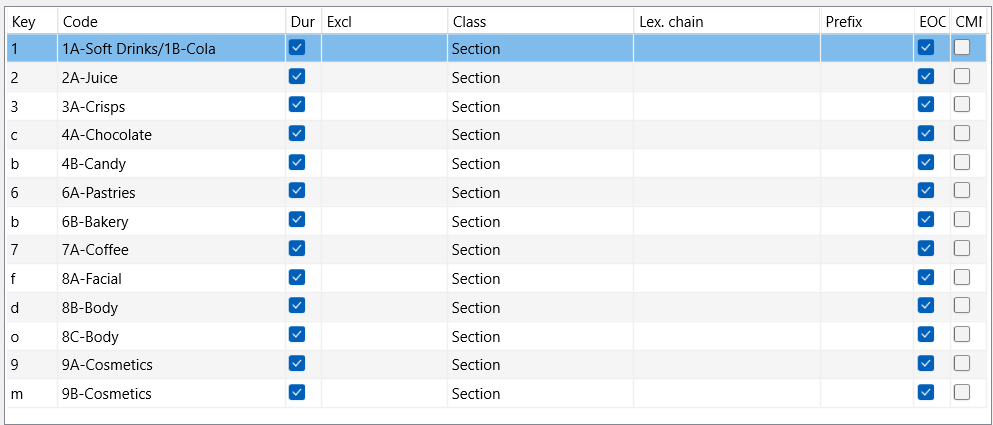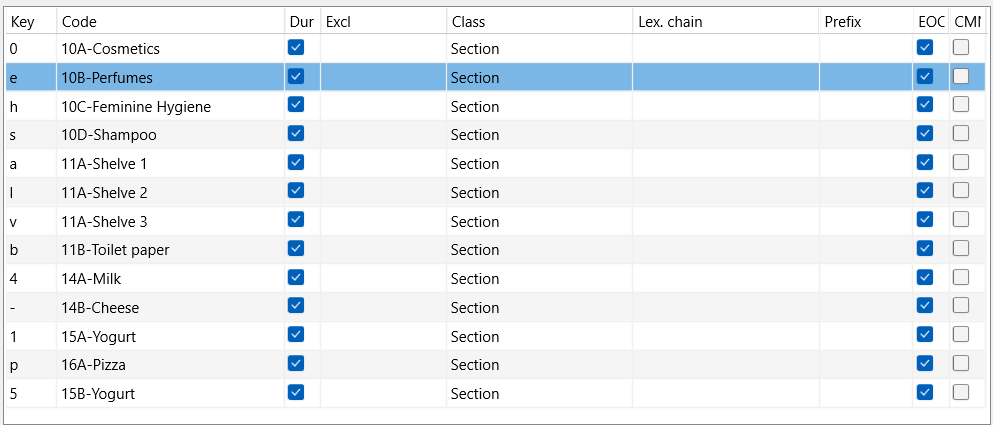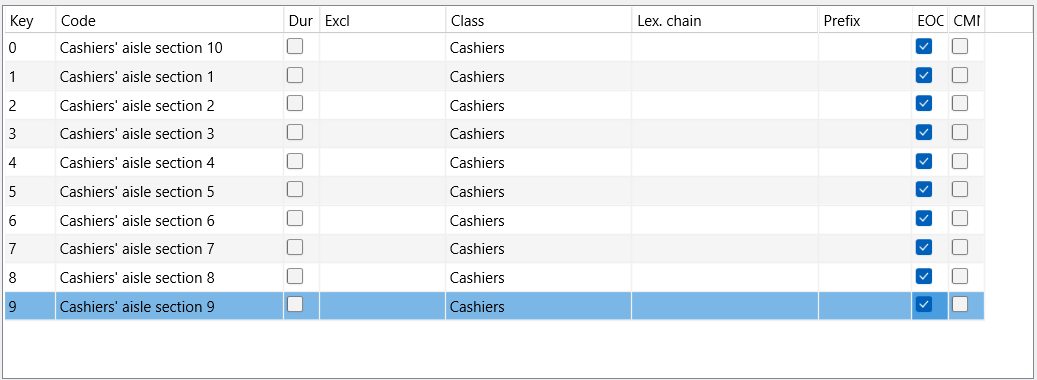This example shows you a setup for a huge amount of Codes, split intelligently over different key definition files.
Example: We presume that we are observing a customer in a huge supermarket. This supermarket has about 100 aisles and each aisle is divided into multiple sections, each section has multiple shelves (on which various product types like cosmetics, canned food, etc. are displayed). Instead of the shelves we directly name the product groups, so we use a combination of both.
We want to collect the product group Codes for each aisle into a separate column, which allows us to visualize the behavior of this customer per aisle in the Timeline Chart. We also want to know the time spend at the cashiers and at the individual product groups.
Code Definitions
As you can imagine, this study requires a lot of Codes. Far more than the available keys on your key board. If we presume that each aisle is divided in 5 sections with one product group each, it would result in at least 500 Codes.
There are basically two ways of solving this problem:
oDefine a Code definition file for each aisle, which would result more than 100 Code files for the product Codes, with on top of that at least two levels with about 11 Code definitions files to control which file is opened.
oGroup the the aisle in series 0 to 9, 10 to 19 etc. and enter the product groups for each of the 10 aisles into one Code file. This only works if you have in average about 5-6 product groups per aisle (because otherwise we exceed the number of available keys in one file). This setup allows us implement the whole thing in about 14 code definition files!
This example describes the second solution, where the Prefix attribute is used excessively. The complete set of Code files contains the following files:
The Top-Level Code definition file 01_Master-Aisles-numbers.key is set up like this:
Here you can choose the first digit for your aisle number. One could consider an additional Code for "walking", if you want to keep track of those times as well. Note that there is no Class, because we do not want to actually log this Code, the Code is primarily there to build up the column header for the aisle number. The entry in the Prefix column determines the first part of the Class name for the aisle column. The link in the lex.chain column leads us to the second file:
Again those Codes are only there to build the Class name for the aisle, so you need to select the second digit of the aisle number here. The Prefix is added to the Prefix from the first file, because of the +. So if you click or press [2] and than [5], you get a column prefix "A25_", which stands for 'aisle 25'.
The third level of our coding system is almost redundant, but INTERACT is not able to 'remember' the Codes you have chosen, nor the logical meaning of them, so you do need to select the aisle group, in order to end up in the correct Code file; the one that contains the product groups for those aisles.
Notice again the empty Class column! We still do not want to enter those Codes, we simply need them to open the correct 'Product group' Code file. The Prefix we did build up to "A25_" in the first two levels, is passed through to the next level with the "+" in the Prefix column of this 'aisle group' Code file.
Theoretically it is possible to set up a system that leads you from the second digit level straight into the product groups, but it would mean at least 9 extra code files: one 'second digit' file for every group of aisles each with the direct link to the corresponding 'product group' code file. In this example we preferred the one extra mouse click to achieve our goal.
Last but not least you need a 'Product group' Code file for each group of aisle like this:
Per 10 aisles, there is a 4th level file with product groups. The file above shows the product groups for aisle 1 till 9, the sample below those of aisle 10 till 19:
Note: All product groups are assigned to the same Class "Section". In combination with the previously build Prefix, the Codes are entered in Class columns like "A25_Section".
Because we did not go through the trouble of defining a separate product group file for each aisle, it is possible to log a 'wrong Code', because all product groups for the aisles 20 to 29 are stored in one code file. Thus, while coding, you need to make sure that the Product-Code you pick, matches the aisle you are observing.
If you click on the "Cashiers aisle" entry in the first Code file, you do not end up in the second file shown above, but you go straight to the 'Cashiers aisle' Code file as shown below:
Logging Events
This coding system can be used in two different ways:
Coding Mode Lexical
It was designed to be used with the coding mode Lexical (post hoc), during which you log the start and the end of each Event using the SPACEBAR (for defining the start and end time for each focus).
While the video pauses at the end of an Event, you can click through the Code files using the Coding panel to enter where the customer is looking at what.
This means, that each change in the customer behavior/position is logged by the SPACEBAR and you describe the situation just left. The entries in the Excl. column have no effect.
Coding Mode Complex
To use the coding mode Complex, you need to select the option This file contains the "Master Object" Codes, at the bottom of the top level Code definitions and the same entry within the Excl. column is required.
You log the current state/position of the customer right from the start and the video does not pause. Each change in position is logged with the first digit of the corresponding aisle. If you get the hang of it, this way of coding is faster, but it is not suited very well for beginners.
In both cases, you data file will contain a column for each aisle visited by the customer, due to the extensive use of the prefixes.
| TIP: | If you would like to have all the aisle columns in the same order for different customers, you will need to define and organize all possible aisle and cashiers columns manually once and save this setup into a template. Read the section Work with templates. |