All video playback controls (as mentioned in Multimedia Controls Ribbon), do have a shortcut key. This is helpful, if you prefer to use your keyboard instead of your mouse.
Because many Macs do not have function keys, it is now possible to adjust the default shortcut settings to match your keyboard:
▪ClickGeneral - Program - Settings ![]() to open the Settings dialog.
to open the Settings dialog.
▪Switch to the tab General - Application .
▪Click Show/change keyboard shortcuts to open the Shortcut Settings dialog.
▪Scroll down to the Playback section:
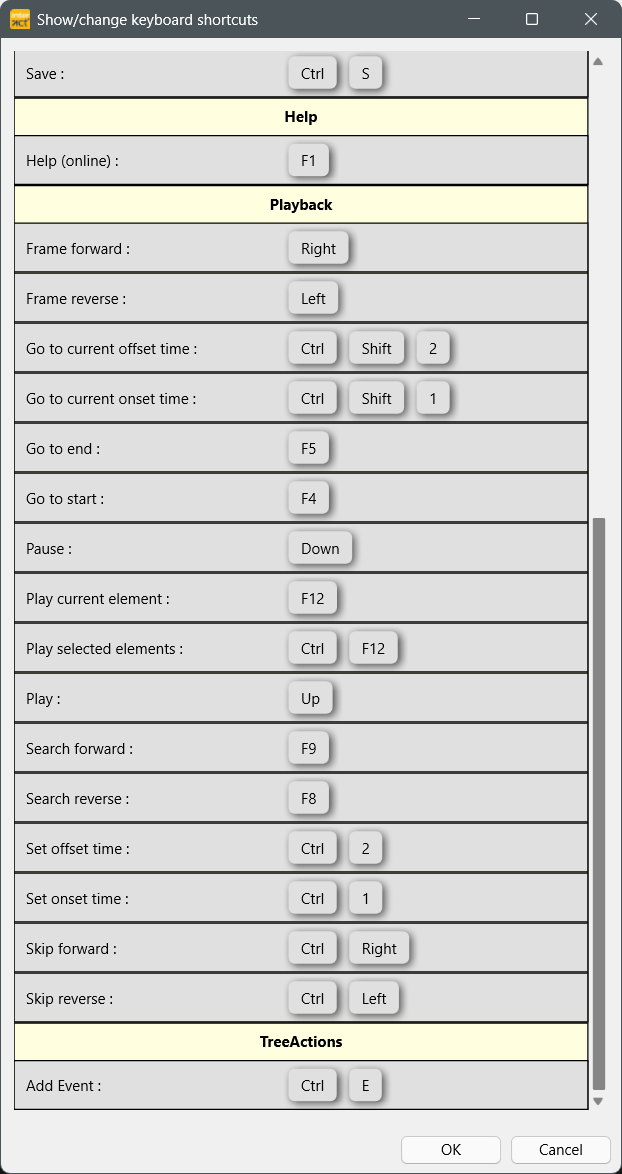
Change Shortcut
To change an existing shortcut:
▪Click on the Edit icon between command and key(s).
▪Press the preferred shortcut combination while the Change keyboard shortcut dialog is shown:
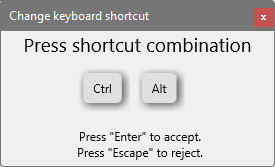
▪Press ENTER to accept the change.
▪Press ESCAPE to cancel.
Whenever a shortcut is already used for another command, the dialog will inform you about that.
Special Input Device Control
Because INTERACT reacts to ASCII character input, it is also possible to use third-party input devices, that can be programmed to send the required characters.
This enables you to use for example a jog-shuttle for video control:
