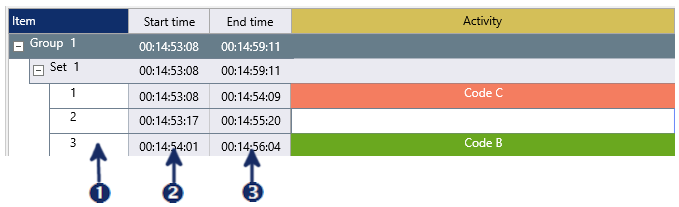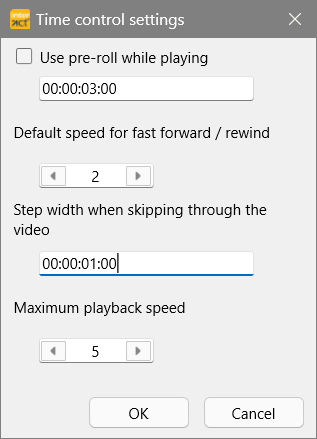Besides using the general multimedia control functions and multimedia position slider, INTERACT is able to position your video at a specific time value just like that!
Go to a Logged Time Value
Besides the obvious video controls, INTERACT offers other ways to control your video(s). The most important one is based on the available events:
|
Double click anywhere in line outside the time columns to play the video from start time to offset of that selected event. |
|
Double click on any start time time to position the video at that time value. |
|
Double click on any offset time to position the video at that time value. |
▪See Document Pane for further details.
Predefined interval steps
If you are interested in re-positioning your multimedia file a specific number of seconds or frames, starting from the current position, make use of the Step-Width function.
In addition to the frame-by-frame-based steps available in the video controls, it is possible to 'jump' through your video at fixed interval-steps, using the LEFT and RIGHT ARROW KEYS on your keyboard in combination with the CTRL key and the Step-Width function.
This allows you to proceed through your video at a preset step size:
▪Click Observation Ribbon - Time Control Settings ▪Define the Step width you need within the third section of this dialog ▪Confirm with OK. ▪Select the Multimedia Progress Bar or a Multimedia Window. ▪Use the CTRL+ARROW LEFT and CTRL+ARROW RIGHT keys on your keyboard, to jump through the video or click in front of (or behind) the position slider inside the Multimedia Progress Bar.
|
IMPORTANT: Either the multimedia window, the Coding panel or the Multimedia progress bar needs to be selected!
Go to any Time Value
To position the video to an exact time value manually, can be done as follows:
▪On the Observation Controls Ribbon, double-click on the TIMER display
(right above the ![]() button).
button).
A dialog with the current time value and a blinking cursor appears:
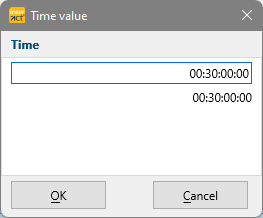
▪Enter the time value you want to go.
▪Confirm by pressing ENTER.
INTERACT now positions your video at this point in time.
▪Press ESC to leave the dialog without applying any changes.
Note: Entering information into the TIMER, does not change any of the logged time values!