Some routines require external files. This is where you can specify the location of those items, if not stored at their default position.
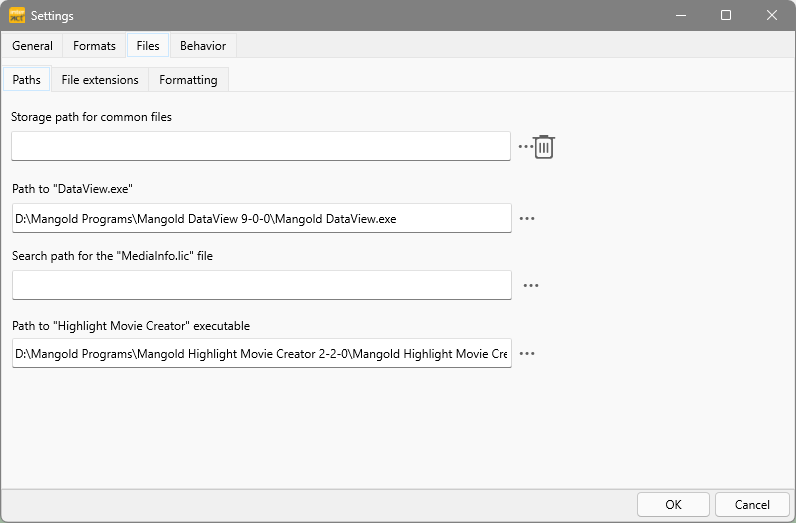
Shared user data - Storage path for common files
Per default, the ..\Mangold INTERACT Data\ folder is located either on the stick or in the Shared Documents folder on your hard disc (for details read INTERACT file storage structure).
oYou can open the current user data folder using the General - Folder - User Data ![]() command.
command.
oIf this default location interferes with local user rights, this path can be changed.
To share files within this folder among members of a work-group, it is possible to specify a shared common files folder.
This allows you to easily share Code Archives, Templates, Extensions and Examples:
•Copy or move the ..\Mangold INTERACT Data\ folder, including its content, to its new, shared location.
•Click General - Program - Settings ![]() and switch to the tab Paths.
and switch to the tab Paths.
•Select the new location as your Storage path for common files, using the browse files icon at the right of this field.
•Confirm with OK
As long as this location is available, INTERACT looks here for its location specific data.
TAKE CARE: This setting is stored in the registry for the current user on your computer. This means that you need to re-select this location, if you start working from another computer or log-on under another user account.
Your IT department should be able to set this path as a standard path for new users.
DataView location (INTERACT Premium)
If you have access to the Mangold DataView license, you may have installed Mangold DataView in a different location as INTERACT expects.
If DataView does not start when clicking the command Additional - Sensor Data - DataView ![]() :
:
▪Check the installation location of your copy of DataView and specify the path inside the Search path for "Mangold DataView.exe" text box.
Highlight Movie Creator* (INTERACT Professional /Premium)
If you have access to the Mangold Highlight Movie Creator license and the video editing process does not start, you may have installed Mangold Highlight Movie Creator in a different location as INTERACT expects.
▪Select the correct path to the Mangold Highlight Movie Creator.exe using the browser icon at the far right of this field.
*) Windows only
INTERACT Training Edition
If you are working with the INTERACT Trainings Edition, you can only open specific multimedia files that were licensed for educational purposes in your institute.
The information about those licensed media files is stored in a MediaInfo.lic file. Per default this file is stored inside the INTERACT application folder.
If you prefer to store this information in another location:
▪Specify the path to your MediaInfo.lic file within the Search path for the "MediaInfo.lic" file text box.