Once you activated the various options as described in this section about Explorative Data Collection, INTERACT will remember those settings, so next time you can start with the actual data collection right away.
▪Open your video(s).
▪Click ![]() to activate the Observation Mode.
to activate the Observation Mode.
▪Confirm the dialogs about linking the current videos to your data matching your file storage situation.
The next to empty Coding Panel appears:
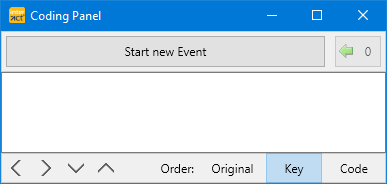
You can move the dialog out of the way or minimize it, but do NOT close it.
▪Click PLAY to start the video.
▪Hit the SPACEBAR the moment you noticed something interesting.
The video pauses and a new Event line with corresponding time reference appears:

▪Click into the column you want to add information to and type whatever information you want:

▪Press RETURN to confirm your entry.
IMPORTANT: You may enter information in multiple columns within the same line, but creating an additional line for completely different information offers a more flexibility. For instance if you want to add duration to specific Events or want to further classify your observations later.
Entering longer descriptions into a cell will automatically adjust the line height after confirmation, if you activated the Wrap text option:

To speed up the observation process, you can select wording you entered previously (in the same column) from the automatically created drop-down list:
