As mentioned in Installation, a VideoSyncPro recording station is designed with a two-network solution to separate the UNI / Institute's regular network traffic from the camera network - helping to maintain privacy policies and easily record video footage.
IMPORTANT: Plug the network cable that leads to the Mangold-network-switch (that came with the system) into the on-board network socket of the recording PC.
Which Network Socket?
If you cannot identify which network socket is the on-board socket or if you do not know if we preconfigured the system, try this for verification:
▪Unplug all network cables.
▪Insert a network cable into the Mangold Network switch (further referred to as only "switch"), and make sure it is NOT a port providing PoE power.
▪Insert the other end of the network cable, coming from the switch, into the on-board network card of the PC
▪Go to the Start Menu and type "network" into the search field to open the ‘Network and sharing center’:
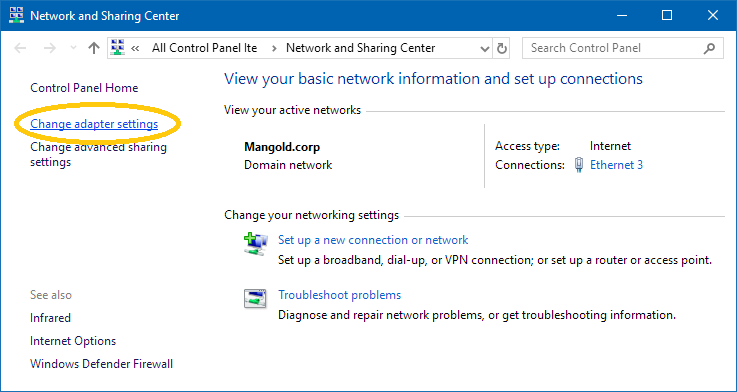
IMPORTANT: A network only appears in the ‘active networks’ list when a network cable is plugged-in, AND a Windows compatible device is found; in this case, the PoE network switch. The name of the adapter used for a network is listed behind ‘Connection:’
Per default, all network adapters in Windows are set to DHCP (=automatic IP configuration), so if you plug-in the cable that leads to the switch, that network appears in the ‘Network and sharing center’ (might take a couple of seconds).
To verify if that socket is the one set up for our camera network:
▪Click on the adapter name behind ‘Connection:’
▪Navigate to the (TCP/IPv4) Properties.
▪Look if that adapter has the fix IP number 192.168.0.2 specified, like this:
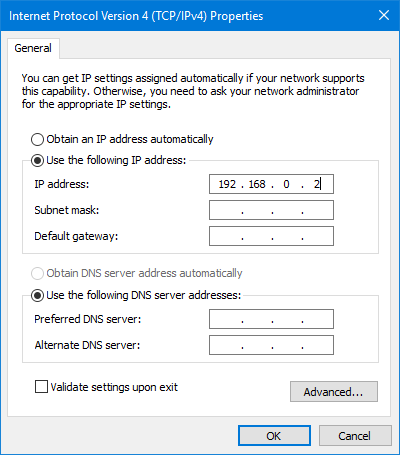
If so, you picked the right socket, which means that you can connect the IP cameras (if not already done so) and continue with the Camera Setup.
If not, click Cancel to close the dialogs, unplug the cable from the Mangold VideoSyncPro Studio recording station and insert it into the other network socket - if available.
If no other network socket is available, plug the cable back into the previous socket and configure it as shown in the picture.
▪Repeat the previous steps to verify the IP properties.
IMPORTANT: If both adapters are set to ‘Obtain an IP address automatically’, the system was not preconfigured, and you can pick either of the two sockets and configure the corresponding adapter as described in Configure Network Adapter. We recommend using the on-board socket to simplify the process.