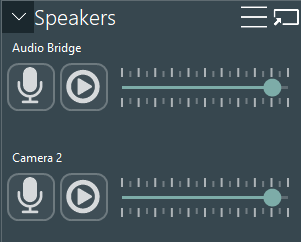If your study requires the incidental play-back of specific sounds (Alarm, Beeps, etc.) during a test, you need the Axis audio bridge C8033 and the required sounds as an MP3 file.
 |
 |
This network device requires a network connection and a pair of speakers or a hi-fi-receiver so that the participants can hear the playback of the selected audio file.
The Source AXIS C8033 enables you to play arbitrary sounds during a session:
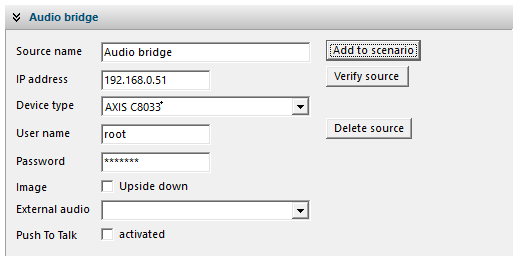
▪Click Add to scenario to enable this functionality for your current scenario.
Upload Audio Files
You need to upload the required audio files to this audio bridge before you can use them. You can store your audio files on an SD card or upload the files through the web interface of the device:
▪Click Run Axis IP Utility at the bottom of your Sources list, to get a list of currently available Axis devices.
▪Double-click the C8033 device listed, to open its web interface.
▪Enter the name and password ('root' / 'Mangold') to access the audio bridge.
▪Navigate to Audio > Clips in the left-hand menu:
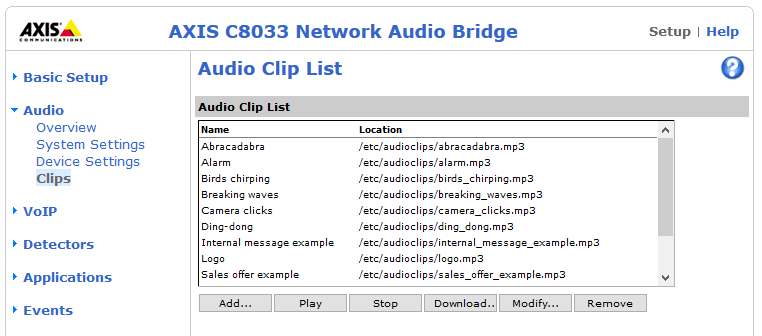
Use the buttons underneath the list of available audio files to Add..., Play, Stop, Download... and Remove any of those files.Play Sounds during a Recording Session
If you did set up an Audio Bridge, as described in Special Audio Features, it is possible to play a previously uploaded audio file during a recording session. (Maybe to distract or influence the participant in a specific way)
If the Audio bridge is available in the selected Scenario, you see the corresponding controls in the Speakers side panel:
▪Click on the Play button of the device element you want to use.
▪Select the audio file you want to play from the list and press Play.
The selected audio file now plays through the speaker system attached to the audio bridge.