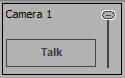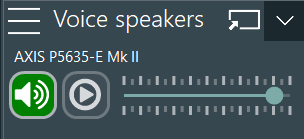If the operator wants to communicate with the participants in the observation room, you need a push-to-talk license and a pair of speakers in your participant room.
Speaker attached to Camera
To enable the PTT functionality, if your setup contains a pair of regular active speakers, works like this:
▪Attach a speaker to the audio-out socket of one of the cameras.
▪Select the Source that represents that camera with the speakers attached in the Audio /Video Source list.
▪Select Activated behind the Push to Talk option of that source.
The moment you use a source with activated Push-To-Talk option within your current Scenario, the Voice speakers dashboard panel on the right side of the VideosSyncPro Studio window contains a Microphone button:
Note: You can undock this section panel if you want to position it in a more convenient place for you.
There are different possibilities to make use of this functionality, as described in Use Push-to-Talk.
Axis Network Speaker
If your setup contains an Axis network speaker (C1004-E, ...), setting up PTT works like this:
▪Attach the Axis Speaker to a PoE port of the Mangold VideoLab network switch.
Configure the speaker like any other Axis network device:
▪Open the Axis IP Utility.
▪Double-click the entry of your speaker to get to the web-based backend of the device.
During a first-time setup of a new device:
▪Enter 'Mangold' as your (new) root password
or
▪use it to log in to the configuration.
▪Enter a unique IP number for the Speaker; per default, we assign 192.168.0.71
▪Navigate to the SIP settings in the left-side menu.
▪Activate the Enable SIP option.
▪Activate the Allow incoming calls option.
▪Switch to the Advanced tab and activate Enable infinite call duration.
Once the required settings are activated in the Speaker-configuration, it is time to add the device to VideoSyncPro Studio:
▪Click Create new source.
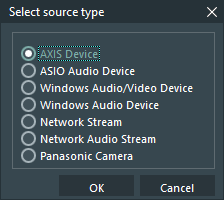
▪Select Axis Device from the upcoming dialog and confirm your selection with OK.
Now you can specify your new source:
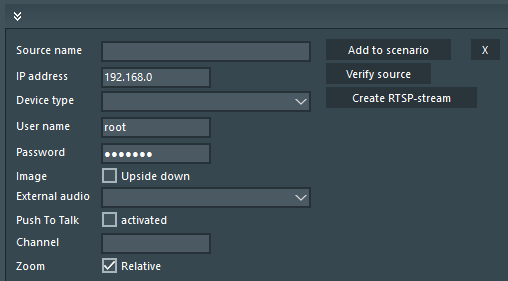
▪Enter an appropriate name for that source into the field Source name, for instance, ‘Camera 1’, 'Audio Encoder Room 1', or 'PTT Speaker', depending on device type and location.
NOTE: For video sources, this source name also determines the file name for its recorded videos.
▪Enter the IP number that matches the corresponding device, as listed in the Axis IP Utility window, into the field IP address.
▪Click Verify source to automatically identify the Device type and check availability,.
A dialog appears, informing you about the availability of the source and the detected device type. If applicable, a notification about corrected device information appears as well.
The correct device type, as listed in the IP Utility window, is now automatically selected in the Device drop-down list.
Note: New camera types might not work because they are missing in the DeviceList.
Contact support@mangold-international.com if your device type is unknown.
▪Activate the option for Push to Talk.
▪Add this speaker source to an existing scenario.
After activating/adding your push-to-talk device to you VideoSyncPro Studio recording template / Scenario, each device appears in the Voice speakers panel on the right side of the VideosSyncPro Studio window:
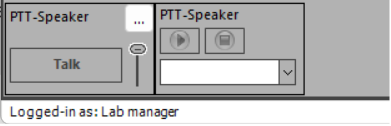
Note: Depending on the selected options in the Audio/Video Settings, you can use either the buttons in the Software or a button on your microphone device.
Software-Controlled
Per default, the option Push-to-Talk microphone with on/off switch is NOT active. In this case, the PTT functionality is activated from within the software and works a bit like a Walki-Talki:
▪Press and hold the Microphone button to speak into the room.
The Microphone button now shows a green Speaker icon, to indicate that you are broadcasting.
▪Say what you have to say.
▪Release your mouse to close the broadcast*.
Hardware-Controlled
If you want to use the 'speaker-button' of your physical microphone, you need to activate the Push-to-Talk microphone with on/off switch option within the Audio section of the Audio/Video Settings.
When activated, the PTT channel is always 'open', thus the icon is always green, and you can use knob on your microphone to speak.
If the option Mute all when using Push-to-Talk is activated in the program settings, an intelligent process in the background monitors the input level of this microphone and if it detects that there is an input signal, the audio output on the recording PC is briefly muted so that there is no confusing echo.
Depending on the type of speaker you are using, it might also be possible to play pre-recorded audio through the speaker.
▪For details, read the topic Audio Bridge.
IMPORTANT: Check your Windows Audio Settings! Only if the default input device is set to your microphone/headset, you can communicate with the people in the room.