Instead of the simple local user right administration, it is also possible to adopt the central Active Directory authentication of your organization.
Note: This setup is only useful in very special cases. Normally, it is sufficient to rely on the regular Windows login to separate the recordings.
Enable Active Directory authentication
Inside the VideoSyncPro Studio application folder, there should be a DefaultConfig.ini file.
This ini file is currently only used for (de)activating the Active Directory user administration and therefor only contains this information:
[Settings]
UseActiveDirectory=0
[Medialooks]
▪Change the "UseActiveDirectory=" parameter to 1 to activate the Active Director User Administration.
Warning: Activating the "Active Directory authentication"-mode deletes all information about the current VSP users from the application's user database.
It is strongly recommended to make a backup copy of the MISecuritySystem.db file in advance.
When the "Active Directory authentication"-mode is activated, only domain users belonging to special groups have access to the program.
Those Groups are managed by your domain administrator. Mangold VideoSyncPro Studio does not store user credentials nor can we fix any issues with your local user rights.
The default required group names are:
oGG_VIDEOSYNCPRO_ADMINISTRATOR
oGG_VIDEOSYNCPRO_LABMANAGER
oGG_VIDEOSYNCPRO_USER
Additional groups must be named "GG_VIDEOSYNCPRO_RoleName" and cannot contain spaces.
Your Domain Administrator needs to create those groups and add the required users to these groups accordingly.
The three default groups are automatically mapped to the default roles Administrator, Lab manager and Standard User.
In case you create a new custom group, it will appear as a new Role in VideoSyncPro Studio. You, as a VSP Admin, must assign features to this new role, because per default nothing will be allowed.
If the current Windows user has the rights to use the application, this user will be automatically logged in Mangold VideoSyncPro Studio, if this user starts our application:
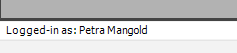
Switching Users
After the default login, you are still able to switch users:
▪Click the ![]() shield icon in the upper right corner, to get to the login dialog.
shield icon in the upper right corner, to get to the login dialog.
(Further details can be found in the topic User Rights)
Per default this Login-dialog lists all available VSP-domain-user names. In this case, all users that are assigned to any of the available GG_VIDEOSYNCPRO_<...> groups are listed.
To disable this list:
▪Click the ![]() Settings icon in the upper right corner of the application.
Settings icon in the upper right corner of the application.
▪Navigate to the General section.
▪Clear the Show user drop-down list on login screen option in the Properties section at the bottom.
Now the available users will no longer be listed in the log-in dialog.