Note: Per default, the automatically logged-in Standard user is not able to perform all the actions described in this documentation. Most configuration options require elevated user access rights.
The User Rights in VideoSyncPro Studio were designed to limit permissions inside the software.
So each 'user' rather represents a Role, instead of being a human user.
This means it can only control abilities within the software NOT on system-level!
| TIP: | How to properly store user specific recordings, in case users should not see other recordings, is explained separately. |
Default logon
Per default, the program automatically starts with the account 'Standard user' account. After initial installation, this Standard user is assigned to the role 'Standard user' with its default limitations.
This Standard user has no password and no access to any of the configuration features. This way, all configuration features are invisible to inexperienced users.
Note: If you do NOT want to start the VideoSyncPro Studio Software automatically, and force a user to manually log-in, all you need to do is delete the 'Standard user' from the user database.
But read User Specific Recordings before you do so.
Typically, a regular user, our Standard user, only needs to know how to:
oLog (live)observations (requires a coding license)
oAnalyze recorded Sessions (Replay recordings)
Configuration of the system, like Defining Sources and Designing Scenarios, is usually in the hands of the lab manager and the administrator.
IMPORTANT: During setup of VideoSyncPro Studio, the administrator must first log in to configure the system.
Change Current User
In the bottom left corner of your VideoSyncPro Window, you can see the name of the current user.
Per default is states:
Logged-in as: Standard user
To gain configuration rights, change the current user:
▪Click the ![]() shield icon in the upper right corner, to get to this login dialog:
shield icon in the upper right corner, to get to this login dialog:
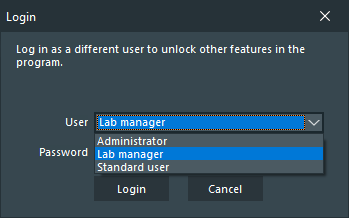
▪Select Admin from the User type list.
▪Enter a password (default password 'admin') and click Login.
Now you have sufficient rights to configure the recording system and to make changes to all program settings.
NOTE: To permanently start the program with a login window, the default user named Standard user needs to be deleted.
User passwords
The Admin (or whom else has this feature-right) can define passwords for the different users:
▪Select Change passwords... from the Menu .
▪Select the user for whom you want to enter a password from the drop-down list.
▪Enter the new password and confirm your changes by clicking Set password.
IMPORTANT: Write down any changes to the Admin password in a secure place.
If you forget it, you can no longer make any configuration changes nor change or reset the passwords of other users.