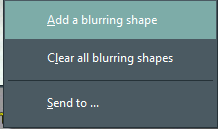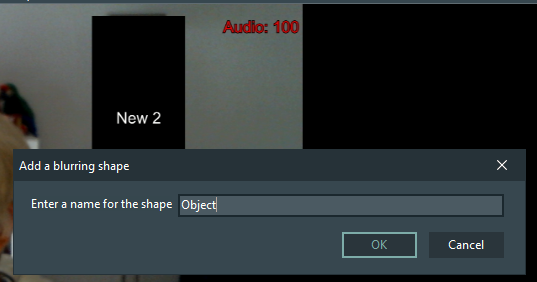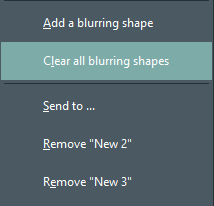If you need to hide specific people or objects from a recording, you can do so for any source that was created as a Network Stream Stream.
If you use a video source that was created as a Network Stream or Windows Device type of source, the context menu on the video panel offers the command Add a blurring shape.
▪Right-click into the video panel and select the command Add a blurring shape:
▪Create the required shape by dragging your mouse across the specific area in your VideoSyncPro Studio video panel.
Note: These shapes need to be created for each recording and cannot be stored.
Each shape can be named and positioned within the current camera view.
WARNING: These shapes are fixed within the current camera view and are NOT able to track a specific person. Changing the angle or zoom of the camera affects the area covered, because the blurred objects does not move while changing camera perspective.
| TIP: | Should a specific area within the range of a specific area be hidden for all recordings, Axis cameras offer a functionality to do just that. |
Remove blurring shape
Once you have created one or more blurring shapes, you can either delete them all at once or per area, because each area is now listed separately in the context menu. |
IMPORTANT: Each blurring area overlay is recorded as positioned and cannot be removed from the resulting video.