If you want to include content that is displayed on an other device, and this content is NOT available on the network as an RTSP, NDI or HTTP stream, you can you can use a HDMI to USB converter to record such content. An elegant way to include such external screen content of another system in your VideoSyncPro Studio recordings is the Elgato Cam Link 4K. |
 |
Note: If you want to grab the screen of a Windows device, you may also consider installing the NDI Tools from ndi.video. Their Scan Converter / Screen Capture module allows you to easily share your desktop over the network as an NDI stream.
Setup CamLink
▪Use and HDMI cable to attach the HDMI out from the external device to the CamLink HDMI input.
▪Insert the USB plug of the CamLink into the VideoSyncPro Studio recorder station.

▪Create a new source in VideoSyncPro Studio of the Windows Audio/Video Device type like this:
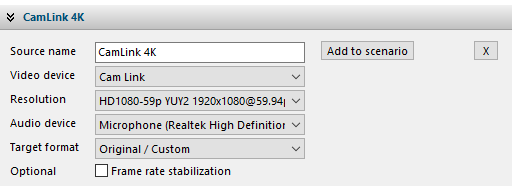
▪To verify the connection between the VSP-recorder and the external computer, use the CamLink Recorder available on the Elgato website.
| TIP: | To grab the screen content of a stimulus computer that has one monitor in the control room and one mirrored monitor in another room, you can use a HDMI Splitter to duplicate the signal for the control room monitor. Windows does not allow you to mirror more than two monitors. |
Note: Depending on the frame rate of the captured device, you might need to activate or clear the Frame rate stabilization option. When activated the recording uses more computer resources, but it can resolve synchronization issues.