You can send a keyboard signal to any application currently running on your Mangold Recorder station.
Note: To activate the specified trigger for your current recording, the Send trigger on record start option must also be selected.
The Send trigger on record end option only applies to UDP and Keyboard triggers.
When using the Mangold Vision Recorder software to send signals, these signals are send per stimulus, not just per recording session.
It is possible to combine several trigger types.
To test the signal without starting an actual recording, click on 'Test Start and Test Stop.
You can send a keyboard signal to any application that is currently running on you recording station:
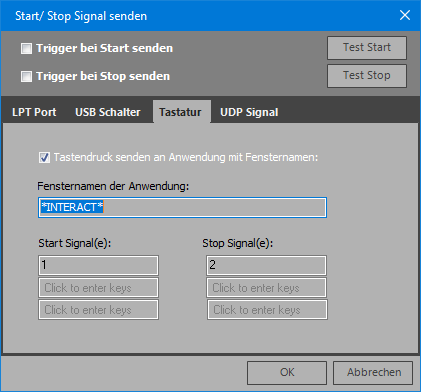
Such a signal allows you to perform any action in your target application that can be started by pressing a combination of up to three keys.
▪Switch to the Keyboard tab.
▪Select the option Send keyboard signals to the application with window name:
▪Enter the correct window name of your target application as listed in the Taskmanager.
(take a look at the Windows Task Manager to see the exact name of your target window.)

This name might vary between Windows versions.
| TIP: | Put the window name in wild cards (*) so it can easily be identified, even if the document name differs or Windows adds a 'dirty' label after a change was made. |
▪Enter the key(s) to press at the start of the recording underneath Start signal(s):
▪Enter the key(s) to press at the end of the recording underneath Stop signal(s):
Example: You want to perform live observations with INTERACT during a recording session with VideoSyncPro Studio. For this, you can run the software INTERACT in Live-Observation mode directly on your recording system.
This way, you can automatically log Events that reflect the exact start and end time of the recording, into your INTERACT data file.
You only need to create two Codes in your INTERACT Code definitions and assign them to the keys you entered here, like this:
