The Transcript field in INTERACT, allows you to enter free comments to each single line available in your data file. Those comments are also referred to as transcriptions, utterances or annotations.
Note: When transcriptions are your main focus, use the method described in Continues Transcriptions.
If only a few Codes require additional comments or a transcription, you can use special 'Comment'-Codes for these entries.
During the process of logging Events, however, it is quite bothersome to switch between the actual coding and entering any kind of comments into the Transcript field.
That is why INTERACT offers different approaches for different situations.
Comment Codes
If most Codes do no require any transcriptions or comments, label the ones that do as a CMNT Code:
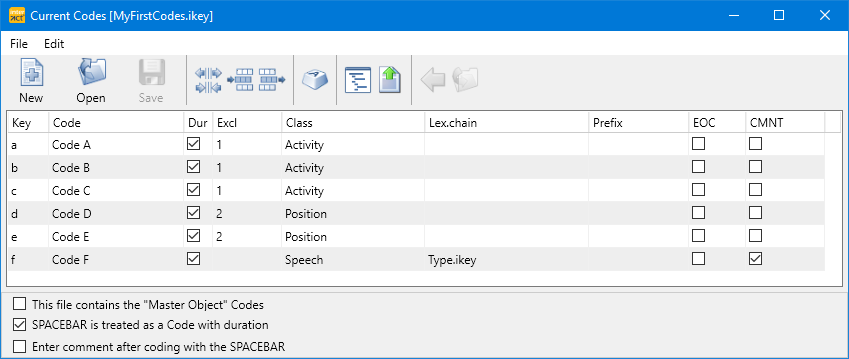
▪Log your Events as ever.
The moment you log the end for a Code with the CMNT option activated, the Comment Dialog appears:
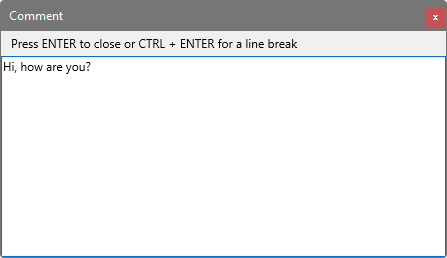
▪Enter whatever utterance was made or what comment you like to add in the Comment dialog.
▪Press RETURN to confirm your entries and to close the dialog.
▪Continue logging as before.
(Natural) spoken word transcriptions
This typical field of application is used in combination with the Lexical coding mode, in which you press the SPACEBAR to log the start time as well as the Offset for each type of behavior.
▪Read Continuous Transcriptions for further details about the exact setup.
Sporadic comments
You can of course enter a comment into the transcript area of any line, whenever you need to. But for doing this during an observation (active Observation Mode) you need to remove the Transcript field from the main form by displaying it as a dialog:
▪Click Start - Edit - Main Layout Settings.
▪Select Show transcript > As edit field and confirm with OK.
▪Verify if the correct line in your data file is selected.
▪Click into the transcript dialog.
▪Type your comment.
▪Select the Coding panel or the Multimedia window and continue as before.
Utterance-based Transcription
Suppose you are focusing on utterances of mother and child, and want to label those utterances based on their content, this is an easy approach:
▪Define a simple Code definition file with a single code for each actor, like this:

▪Select the coding mode Standard (ad-hoc').
▪In case of rather short utterances, select the Push & Release option as well.
▪Press the [key] of the corresponding actor, the moment the utterance starts.
▪Release the key or press it again the moment the utterance ends (depending on whether you activated the Push & Release option or not).
▪Enter the transcription into the upcoming dialog:
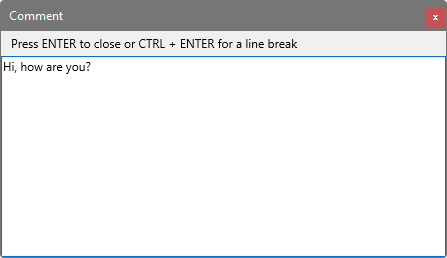
| TIP: | Press F12 to replay the current Event for more accurate transcriptions) |
▪Press RETURN to close the dialog and to continue with the video.
▪At the end of the video, click STOP to close the observation mode.
Classify utterances
In addition to the Actor or Speaker label/Code we used in this example to log an Event, you can also use a more complicated lexical coding system to apply further Codes to the same utterance in one pass.
If you do NOT want to label the utterance Events with observational Codes in one pass, you can focus on all the utterances instead (as described above).
In this case, it is possible to label those 'utterance' Events with your choice of Observation Codes in one or more additional passes:
▪Open or create a Code Definition that holds your Observation Codes to label the utterances.
▪Select the coding mode Refine existing Events.
▪Double-click the first utterance to watch the corresponding sequence.
▪Click the Codes required to label that utterance.
TIPP: You may also like the possibility of entering your Codes directly into the cells with the help of the drop-down list editor function.
IMPORTANT: Make sure that all Codes that can be assigned simultaneously to the same utterance, are assigned to separate Classes.