IMPORTANT: You can perform interval-based statistics on previously logged event-based data!
- Read Statistics per Time-Interval and the section Interval-based Exports to learn more about the possibilities for interval-analysis of existing data.
To log new or additional observations in time samples (intervals), you can automatically create Events with a fixed length, that cover your required interval. You can create intervals in three different ways:
oCreate equally long DataSets, within the time frame covered by the currently selected DataGroup.
oCreate interval-based Events, within the time frame covered by the currently selected DataSet (= session).
oCreate interval-based Events, within the time frame covered by the currently selected Event.
Example: Imagine, that you are observing a test person for exactly 10 minutes and you need to log the variation in emotion of this person, during those 10 minutes. This can be done, by judging his/hers emotional state every 30 seconds. To do so, the 10 minutes need to be divided into 20 parts of 30 seconds. INTERACT can do this for you:
To create predefined fixed intervals, follow these steps:
DataSet-based Time Sampling Session
Create DataSet
Before you can split an element, you need to specify its duration:
▪Manually create a new DataSet by choosing Start - Edit - Add DataSet ![]() .
.
▪Position the video to the start point of your session.
▪Drag the time value from the Timer display into the start time column of the selected DataSet line.
▪Position the video at the end of your session.
▪Drag the time from the time code field into the offset field of the selected DataSet
Note: You can also manually enter start- and end time value for this DataSet, corresponding to the start- and end times of the part of the video that needs to be analyzed. E.g. 00:00:02:10 – 00:12:00:09
| TIP: | To enter the time information with the help of short cuts: - Select the DataSet and position your video at the start point of the session. To enter the current time code, as displayed in the Video Controls, as the start time of the current selection: @ macOS press: Command+1 @ Windows press: CTRL+1 - Position the video at the end of the test To enter the current time code as the end time of the current selection: @ macOS press: Command+2 @ Windows press: CTRL+2 |
Split DataSet
This methods automatically creates as many lines, with a predefine duration, as do fit into the selected time frame:
▪Select the DataSet in the current document (in our example, a duration of 10 minutes)
▪Click Restructure - Split - Time Split ![]() .
.
▪In the upcoming Dialog, enter your interval length as a time code value:
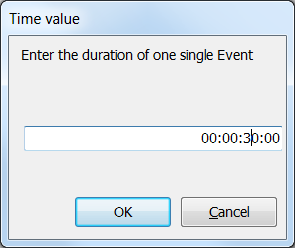
In this example, INTERACT creates 20 Events, each one with a duration of 30 seconds. (Summarized, the duration of those Events, covers the complete duration of your DataSet)
Split-Events
Similar to creating interval-based Events, that cover the total duration of the selected DataSet, it is possible to create intervals based on a selected Event. This can be useful if you logged Event-based situations, and need to add interval-based information for specific Codes only.
If you select one or multiple Events before you run the Time Split command, an additional message appears:
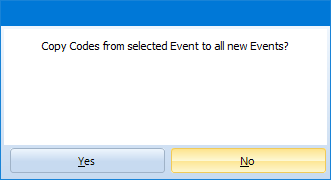
This allows you to copy all Codes from the selected Events into the new Intervals, to ensure the correct logical connection.
Split DataGroup
The same Time Split command can also be used to split a DataGroup into equal DataSets.
This can be helpful if you have a long video, in which every so many minutes a new session or task is started. You can automatically create DataSets for each of those periods.
This only makes sense if all Task/Session periods start at a fix interval of course.
Note: To be completely accurate, INTERACT creates 21 Events in this example, whereas the last Event comprises only 1 frame.
This is because each Event's start frame and end frame are included in its duration; these are 2 full video frames, after all. The value 00:00:00:00 in our example is, therefore, the first video frame of the first 30 seconds interval; thus, we have 29 seconds and 24 frames left (with 25 fps) to complete the interval.
At the end remains the final frame of time code 00:10:00:00, because the duration from 00:00:00:00 to 00:10:00:00 is 10 minutes and 1 frame. Therefore, the last (21st) Event covers only a single time frame because its duration is only one frame. We choose the setup this example to show you this issue.
If we defined a correct DataSet length of exactly 10 minutes like this: 00:00:00:00 to 00:09:59:24, there would be no additional, single-frame Event.
▪Read Refine Existing Events, to learn how you describe the behavior occurring in the just created intervals.