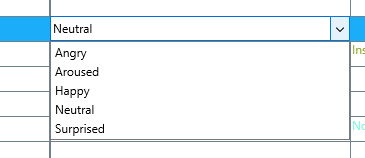The main idea of the Refine Existing Events coding mode, is to add information to existing Events without logging new Events.
You can use single-level as well as multi-level Codes using lexical-chains.
Activate Coding Mode
▪Click Start - Observation - Observation settings ![]()
▪Select Refine existing Events as your Coding mode.
▪Click OK to confirm your settings.
▪Click ![]() to switch to the Observation Mode.
to switch to the Observation Mode.
The Coding panel appears, showing you the current Codes from Code definition file.
To playback the scene that is covered by the first or any selected Event:
▪Double-click the first Event or press F12 and watch the video.
| TIP: | You can replay the selection as often as you want, until you're certain you can describe the Event accurately, e.g. judge the state of emotion of the test person, count the number of animals drinking or anything else. |
▪Click on the corresponding Code(s) in the Coding panel, to describe the situation just observed (or press the assigned keys).
To continue with the next interval:
▪Click on the Play next Event button at the top of the Coding Panel:
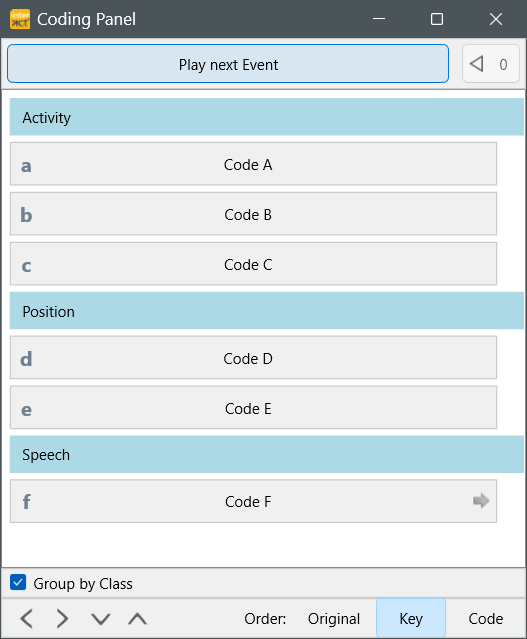
▪Continue with the rest of the Events as described above.
IMPORTANT: To log multiple Codes into the same Event, make sure that those Codes are assigned to different Classes. You can use Lexical chained Code Definitions as well - as is described in Lexical coding mode.
You can also enter Information into any field manually, at any time, but clicking the Coding panel or even pressing Code [keys], is far more comfortable and ensures that the Codes are all added correctly written and entered into the right Class as well. It is especially useful, if multiple Events need to be altered.
Note: This observation method supports hierarchical coding systems and can also be used in combination with Combined coding.
Enter Codes Manually
For simple entries, like a numbered scale Code, you can just as easily enter the required information directly into a cell in your document.
Enter Codes with Drop Down List
For instant corrections in any cell, activating the Drop-down list for your documents can be helpful.
Once activated, a little dropdown arrow appears whenever you click into a cell.
The Dropdown-list extends itself the moment information is available inside a Class column:
▪Click into the cell you want to edit.
▪Click on the now available drop-down icon:
▪Select the item you want to enter
Note: You can still use any of the coding modes to regularly log Events. Also entering new information manually is possible: just do not click on the dropdown icon.