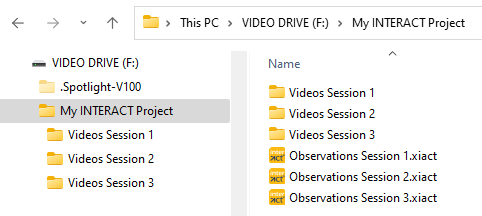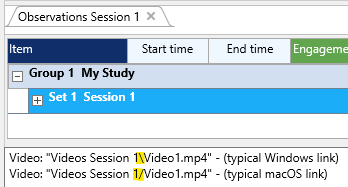Because all time code adjustments made in INTERACT are all virtual, you need to link the video(s) to the corresponding data. Only than, any time shift information is stored and can be remembered:
▪Create or open a document, if not yet available.
▪Click on the ![]() icon to insert a DataSet, if you do not already have one.
icon to insert a DataSet, if you do not already have one.
Depending on where you save your document, INTERACT enters the appropriate link.
Project folder
We recommend to store all INTERACT documents together in the top-level of a "Study" or "Project" folder.
How to structure your videos within that folder depends on the number of recordings per session: For one video per session, a single Videos folder containing all videos will do.
For multiple videos per session we recommend a separate video folder per session, like this:
Windows |
macOS |
This allows you to insert drive letter independent references to your videos, but are still able to keep the videos separated per session:
These type of links work for both Windows and macOS because, depending on the current operating system, INTERACT automatically 'translates' the / or \ slashes internally to make the links work. Thus, you may exchange the same drive among operating systems.
Note: This test situation, showing the two different type of links, should open the same video twice.
If you do not have writing access to video storage drive, an absolute reference to that drive is required.
Depending on where you save your current document, INTERACT enters the link in a different way:
1.If you saved the file into the same folder as your multimedia file(s), only the name of the multimedia file(s) is entered, like this:
Video: "Video1.mp4"
2.If you saved your data file in a location 'above' the currently opened multimedia file(s), like in the top-level of a project folder, as explained above, a relative path is entered.
Such a path includes the folder(s) containing the opened multimedia file(s), starting from the data file location, like this:
Video: "Videos Session 1\Video1.mp4"
3.If you saved your data on another drive or in a completely different folder branch, the full, absolute file reference (including the whole path and drive letter) is entered, like this:
Video: "F:\My INTERACT Project\Videos Session 1\Video1.mp4"
When using a relative reference, the file reference stays valid, for as long as the *.xiact file and linked multimedia file(s) are stored within the same folder or folder path.
Note: The moment you manipulate something in the time information, this information is also stored at the end of the multimedia file reference, like this:
Video: "MangoldSolutions.avi", OffsetMs:2500
▪Safe your INTERACT document to store this information.
IMPORTANT: Do not manually open any linked video files that should make use of any virtual time adjustments, because INTERACT will not know what to do. See Open Linked Videos for details.