INTERACT can be applied to any research environment.
Because it is impossible to cover all fields of application, you probably need to adapt and combine the examples in this documentation to your needs.
An overview about the most important INTERACT screens can be found in the section INTERACT windows & dialogs.
Note: Make sure you understand the INTERACT Essentials as well, before you start coding.
Start INTERACT
Depending on your local situation, your license type and operating system, you can start INTERACT from the hard disc or directly from the CodeMeter Stick.
MacOS
The app is always installed locally.
When starting the app for the very first time you need to provide special permission, because of the strickt security policies of MacOS.
Windows
▪Activate your copy of INTERACT using your license code.
Or
▪Insert the CodeMeter license key into a free USB port of your computer (it is best to use the ones at the back, they usually do provide a more stable power supply)
Start from Hard Disc
▪Open the Windows Start-menu and go to All Programs/Mangold INTERACT
▪Select Mangold INTERACT
or
▪Double-click the shortcut Mangold INTERACT.exe created on your desk top.
Start from Stick
▪Open the Storage Device called 'MANGOLD'
▪Start the ![]() Mangold INTERACT.exe on the top level of the Stick.
Mangold INTERACT.exe on the top level of the Stick.
Note: The location INTERACT is started from, determines where INTERACT expect its Mangold INTERACT Data folder, but other than that, the functionality will be the same.
Quick-Start Workflow Wizard
The Assistant is a floating Workflow Assistant that you can keep open while working with INTERACT:
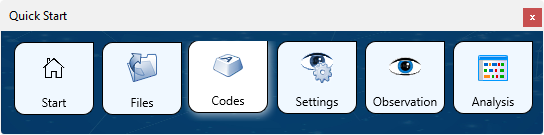
This floating dialog serves as a work-flow reminder and can be positioned anywhere on your screen.
▪To return to the Quick Start view with the lists of recent files, click Start - Files - Quick Start.
If the dialog was closed:
▪Click Start - File - Quick-Start  to open the Quick-Start Wizard.
to open the Quick-Start Wizard.
▪Click Assistant to minimize the large startup screen to the smaller Workflow Assistant wizard
This floating dialog, allows you to perform the most common actions all in one place:
oFiles: Open video, audio and/or data files for your session, as explained in detail in Select or Open an Observational Source.
oCodes: Define Observation Codes by entering your expressions and categories into a Code definition file.
oSettings: Select your observation specific settings. Details can be found in Coding Modes and Methods.
oObservation: Start you observational session, for which some additional details can be found in START Session.
oAnalysis: Visualize your data and get instant statistics about frequencies, duration and much more. Explore the Analysis tab and the section ANALYSIS with INTERACT in the INTERACT Help file, to learn about further analysis routines.
| TIP: | For just a short introduction to INTERACT, click Start - Help - Documentation |
Note: Details about each INTERACT specific functionality can be found in the INTERACT Help ![]() .
.