Most structural elements have their fixed position, still it is possible to adjust the layout of your main screen in various ways:
▪Click View - Document - Main Layout ![]() to open the settings dialog:
to open the settings dialog:
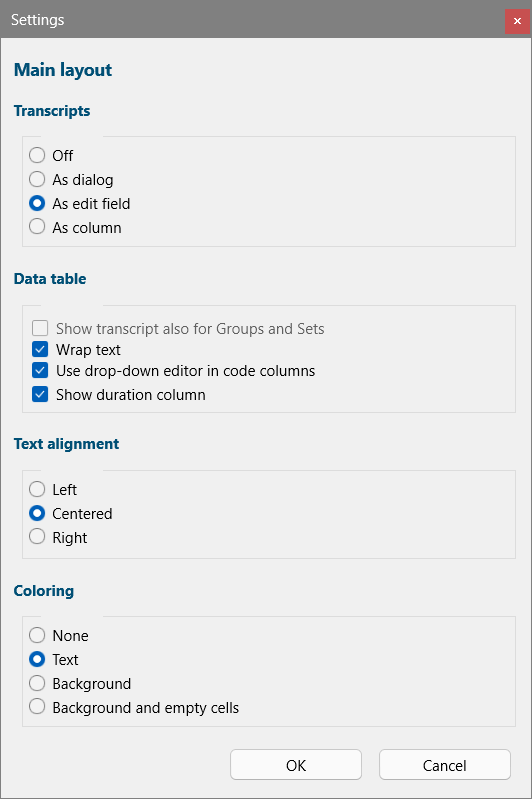
Text Alignment
Select the way you want your Codes to align in your Class columns:
oLeft - All Codes are aligned to the left side of their cells
oCentered- All Codes are aligned in the middle of their cells
oRight - All Codes are aligned to the right side of their cells
Note: Center alignment does NOT work when the option Wrap text is active.
Show Transcript
Per default, the Transcription field is located at the bottom of the INTERACT window. As of version 20 it is possible to select another position for this field:
oOff - No Transcript field is visible
oAs dialog - the Transcript field becomes a floating text field that can be positioned anywhere on the screen.
oAs edit field - Default position at the bottom of the INTERACT window.
oAs a column - Displays the transcriptions as a column in front of the Class columns.
oShow Transcript also for Groups and Sets - Only available in combination with the As a column option for transcripts. Per default, these Group and Set transcripts are hidden because they contain video links and Independent Variable information.
Data Table
oWrap text - Activates automatically adjusted row-heights, allowing you to display large text-blocks within a cell.
oUse drop-down editor in code-columns - Special feature for explorative coding that lists all entries found for that column in a drop down list to choose from. Also useful for making corrections to existing data. See Explorative Data Collection example.
oShow duration column - Adds a column showing the duration for each line.
Coloring
These settings allow you to display your Codes and their Class column headers in the colors as specified in the Code Archive:
oNone - No coloring. Column headers are dark blue and all Code-text is Black.
oText - The Codes themselves are displayed in their assigned colors.
oBackground - The Background of cells containing a Code are filled with their assigned colors.
oBackground and empty cells - Additionally, all empty cells are filled with the color of the Class itself.