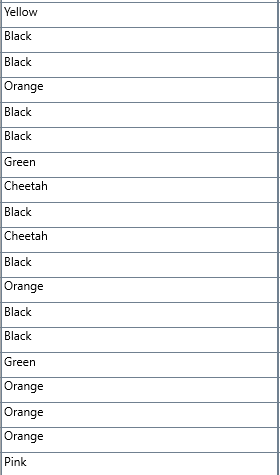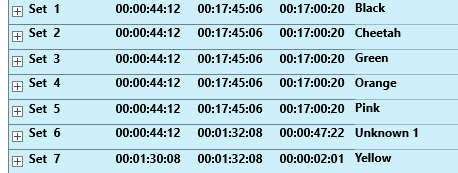This command is especially useful for Events with multiple Codes per Event (Lexical Coding).
If you logged all Events in one DataSet and discover that, for some statistics, you are better off if they were split into different DataSets per e.g. Subject.
For example: You collected various observations per location, logging activities for all subjects in one pass.
During analysis you discover, that some research questions can be answered more easily if all data was grouped per subject.
Other answers might be easier to find, if the data is grouped per location.
With INTERACT, a clever combination of the restructuring routines, the Move & Combine Codes routine and, if required, the Replace command, allows you to do all that with just a couple of mouse clicks.
| TIP: | Especially data for multiple subjects that was collected simultaneously, using either the coding modes Lexical or Complex, might benefit from those routines. Especially if you'd like to use the State-Space-Grid but discover that you, logically, have overlapping Codes within the same Class because multiple subjects show simultaneous behavior. |
IMPORTANT: You can re-arrange you data anytime, but make sure you keep a copy of the original data!
Automatically insert DataSets between Events
If your data contains Codes on which your new structure can be based, and those Codes are all available within one Class (e.g. you have a Code to identify the subject for each Event, like who is doing something in a class 'Name'), re-structuring is easy.
INTERACT offers two great extensions to automatically split your data into multiple DataSets:
If your Events hold an identical Code in many Events, maybe to identify the subject, splitting up your data per Code in a particular Class is easy:
▪Click Restructure - Group - By Code ![]() .
.
▪Select the Class that holds the information on which the splitting should take place.
▪Confirm with OK to start the process.
This is what happens:
First, INTERACT now sorts all Events by Code for the selected Class:
Then INTERACT works its way down through the data file, inserting a new DataSet whenever the next Code in the selected Class changes (e.g. whenever a new name appears):
While doing so, each new DataSet is labeled with the Code it contains and any video references are copied as well.
Insert Set Before a specific Code
If you need to split your Events into multiple DataSets, every time a certain key Event was logged, this routine is very helpful:
▪Click Restructure - Insert - DataSets on Code change ![]() .
.
▪Select the Class and the Code in front of which the new DataSets should be inserted.
▪Confirm with OK to start the process.
INTERACT now keeps the current order of your Events and searches top to bottom for each appearance of the selected Code. When the Code is found, a new DataSets is inserted right before.
While doing so, each new DataSet is labeled with the selected Code and available video references are copied as well.
Note: To merge Events from multiple DataSets into a single DataSet, read Unite Events into one DataSet.
Manually Insert DataSets between Events
To split a random list of Events into multiple DataSets, do as follows:
▪Scroll down to the Event that needs to end up in the next DataSet.
▪Select the first Event of the new DataSet (e.g. containing the second name).
▪Click Insert - Restructure - Insert DataSet ![]() to split your Events into two different DataSets.
to split your Events into two different DataSets.
A new DataSet now separates all further Events from the one above.
▪Scroll down or search for the next Code that should be part of yet another new DataSet.
IMPORTANT: This command does not change the duration of any Events. It just inserts a new DataSet line underneath the selected Event.
▪Select the first row of the next new DataSet and continue as described.
| TIP: | In very large data files, the refresh of the INTERACT window might cause confusion. A work around is, to first scroll down to the bottom on your file and insert your new DataSets scrolling up instead of down. |
Also see the example in Compare Events in the INTERACT Help.
Note: If you cannot sort your data to get the structure you need, you need to insert DataSets manually and use any of the Select Events methods to move your data into the new Data Sets by drag & drop or Copy & paste.