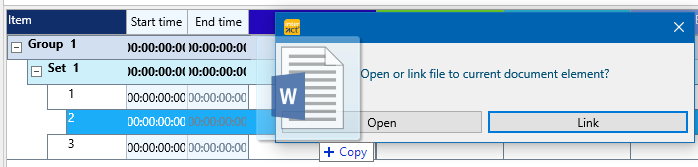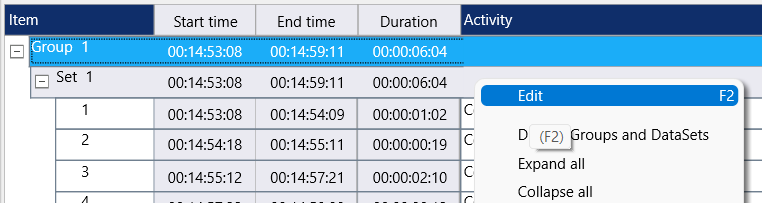Data collected in StudioCode needs to be exported using the 'Standard Export' routine in StudioCode.
Once you have created such an export file, you can import the data into INTERACT effortlessly:
▪Select the command Text - Advanced - Analysis ![]() - Import > StudioCode "standard Export" files.
- Import > StudioCode "standard Export" files.
▪Enter the number of frames per seconds of the original video that was coded with StudioCode into the upcoming dialog:

▪Confirm your value by clicking OK.
The resulting data file now lists all Events and Codes in a new INTERACT file:

Now you can open the video that belongs to this data and insert a reference to link the data with the video
Drag & Drop links
Linking files that shall be opened in an other application, is very easy:
▪Reduce the size of the INTERACT application window, so the Windows explorer becomes visible.
▪Select the line (usually a DataSet) in your data file to which the file should be linked.
▪Locate the file to be attached in the Windows Explorer.
▪Drag the file from the Windows Explorer into the Transcription area of the selected line in your data file.
INTERACT enters the following string into the transcript field:
FILE: + <path\your file>
(You can also enter this information manually.)
Further details can be found in Link Multimedia files for Observation.
Don't forget to name your Set and Group to identify the session:
▪Select the Set line you want to edit.
▪Click into the Decription area and start typing.
Or
▪Right-click in description field of the Set or Group line you want to edit:
▪Choose Edit to open the Description dialog:
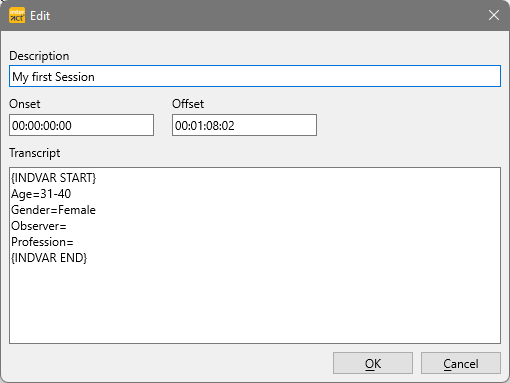
▪Enter the description that identifies the session within.
▪Click OK to confirm your entry.