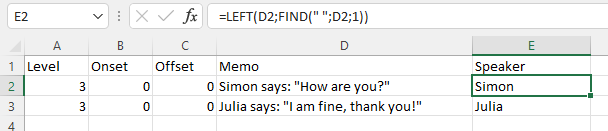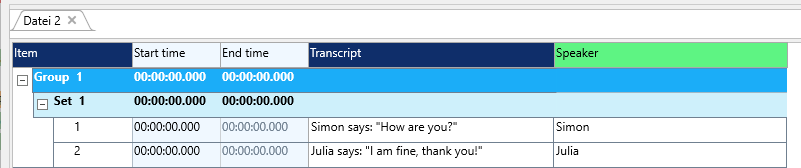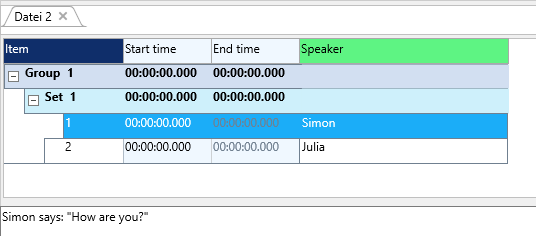If you have transcriptions collected with another tool, for which no import routine is currently available, you can use the Excel method as described in Format external data just as well.
| TIP: | Instead of completely converting your transcriptions into Events, you can also simply link the original transcription file for documentary purposes. In that case, there is no relation to codes, speakers or timing, but if your currently do not need that, you can save yourself the time and still be able to easily take a look at the original transcription file. |
Transcript Format
Depending on the tool you used, your transcripts may look rather different.
If your transcript contains time information, you can probably proceed to the INTERACT Data Structure section right away. Pasting your data into Excel and use formulas to format your data enables you to transform your data quickly.
If your file only contains text, we recommend to create a line per sentence or utterance. If you used dots (.) and commas (,) in your transcriptions, using the Replace command in Word or another text-editor allows you to split up your data like that easily. Otherwise you'll need to enter the breaks manually with the RETURN key.
Converting plain text to INTERACT would take less than 5 Minutes, if you cleverly replace all 'dots' and 'commas' with 'dots+RETURN' and 'comma+RETURN', paste the result into Excel and add the three required columns in Excel:
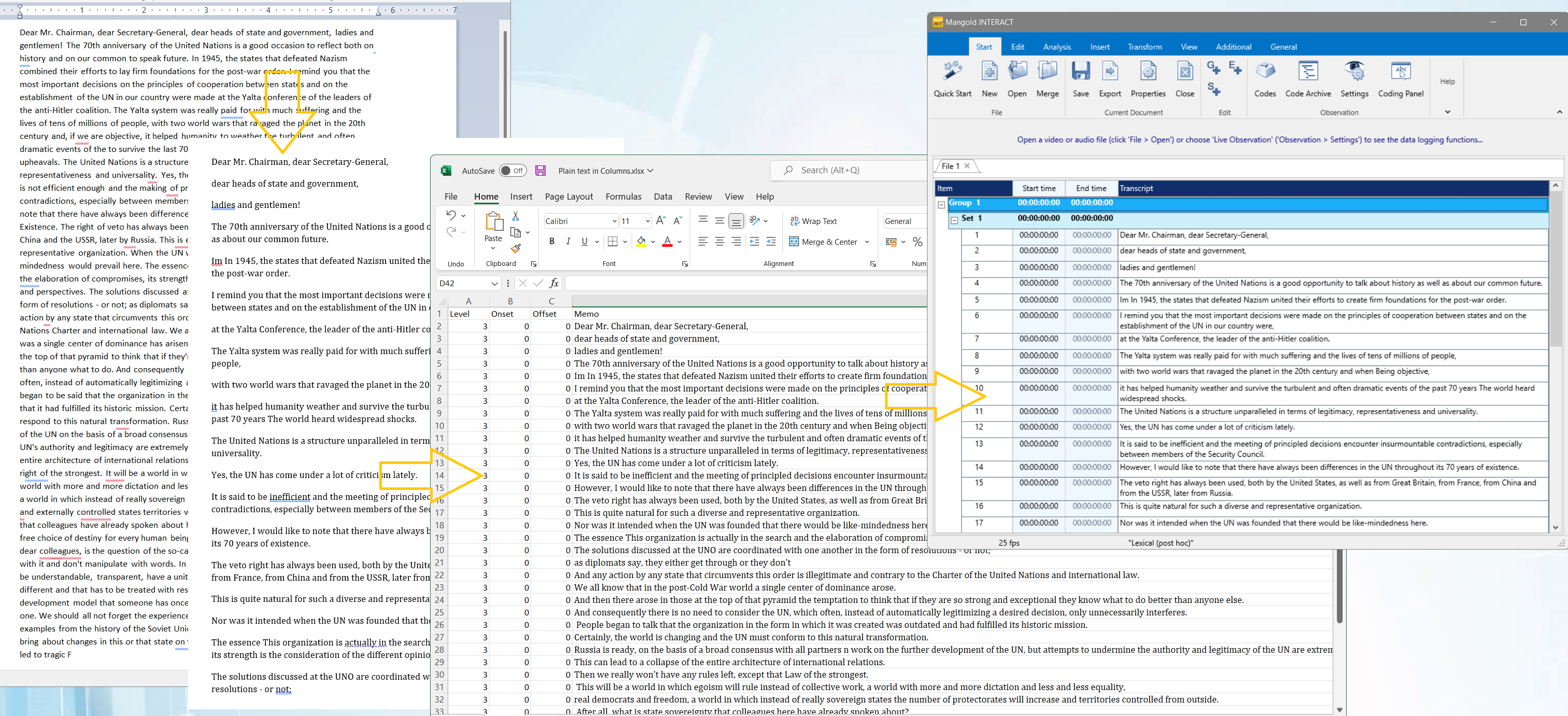
Excel-wizards can even automatically add approximate start time and offset time information, based on average speech speed and the number of words per cell. But that is not part of this example.
In our case, we will add accurate time information while reviewing the transcript in INTERACT, as described under Add Timing in INTERACT.
If you need to convert your transcriptions to match your video, we strongly recommend to format your data in a way that your transcriptions are located in the Memo column:
If available, add or extract the speaker information into an additional column, so this information will be available in INTERACT as a code right from the start.
▪Once the data is formatted correctly, copy and paste the data into an INTERACT data file:
Note: Per default, the Transcript area is located at the bottom of the INTERACT window:
You can change that position with the Main Screen Layout settings on the View tab.
Time Information
Not all transcriptions contain usable time information, but to properly link the information to activities in a video, time information is crucial. It is recommended to import and collect transcriptions as a sentence or utterance per Event-line, but other structures are possible too.
| If your transcript DOES contain time information, the rules as described in Accepted Time Formats apply. |
| If your transcription file does NOT hold any time information, just enter a 0 for both start time and offset. |
IMPORTANT: It is far easier to add the timing in INTERACT after the import, instead of adding this information manually into a text or Excel file.
Once your transcriptions are available as Events in an INTERACT file, you can add the timing to match your multimedia file:
▪Open the multimedia file that belongs to the transcriptions you previously copied into an INTERACT file.
▪Select the first sentence/Event line in your INTERACT document.
▪Play the multimedia file and PAUSE it the moment the first sentence starts.
▪Press CTRL+1 to enter the current multimedia time into the start time field of your current line (or use the drag & drop method described in Drag & Drop Time codes)
▪Hit PLAY again and PAUSE the multimedia file at the end of the text belonging to in the current Event line.
▪Press CTRL+2 to enter the current multimedia time into the Offset field of the current line.