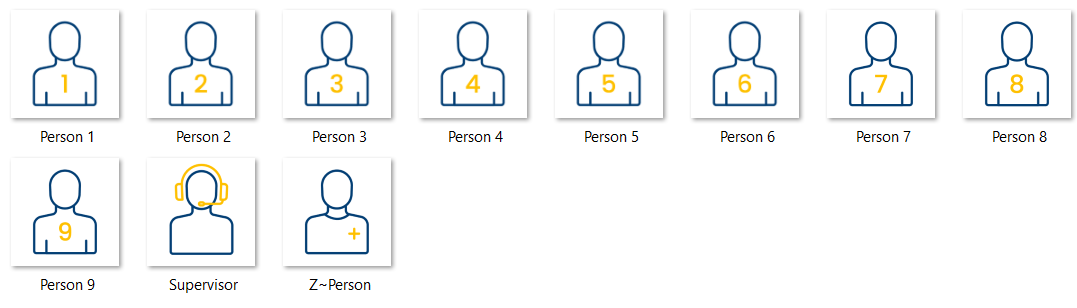If you are observing multiple subjects, you probably need to log (part off) your marker tags per subject. Again, VideoSyncPro comes with a number of pre-installed subject icons you may use.
Note: If you only want to log Markers, you can disable the listing of Subjects in the Scenario Properties.
Difference between Subjects and Markers
oSelecting a Subject does NOT insert a Marker entry into your log file!
oA Subject selection is kept until manually cleared.
oThe currently selected Subject is entered into the marker log file as additional information for every Marker you click.
oDifferent Remote Observers can each activate a different Subject, so each observer can easily log dedicated Markers for their assigned Subject because that subject must only be activated once.
Default Subjects
oAll available Subject-sets are located in C:\Users\Public\Documents\Mangold VideoSyncPro Studio Data\Subjects
oEach folder within this folder represents a group of subjects = a set of icons for a specific test case.
oAll 'Subject-Groups' (folders) available within the 'Subjects' folder can be selected for coding from within VideoSyncPro Studio.
oThe 'Subject-Group' folders are alphabetically sorted and the first folder is automatically active if you open a session.
If you want your users to use a specific set of subjects only:
▪Remove any of the folders you do NOT need for your setup for C:\Users\Public\Documents\Mangold VideoSyncPro Studio Data\Subjects.
These default Subjects come pre-installed with VideoSyncPro Studio:
Common
Therapy
Medical Simulation
All icons can be renamed, just like the Marker icons.
Note: Mangold VideoSyncPro comes with some pre-installed sets for both Marker and Subject. You may freely re-group and rename those icons to fit your needs. You can also use custom icons.
Those demo images are stored inside the shared files directory, per default located in C:\Users\Public\Documents\VideoSyncPro Studio Data.
Setup Custom Subject-Marker
Setting up your subjects works the same a setting up Markers, except that the icon files are stored within the folder C:\Users\Public\Documents\Mangold VideoSyncPro Studio Data\Subjects.
▪Create a folder for a specific team of subjects within the folder C:\Users\Public\Documents\Mangold VideoSyncPro Studio Data\Subjects.
▪Name this new folder using a suitable name because it is used as the name by which you select your subject team; for example, Medical Staff.
▪Copy as many *.PNG icons (representing different subjects) as you need into your team folder.
▪Name each icon with the name you want to use, like this:
▪Delete all other Subject folders from your C:\Users\Public\Documents\Mangold VideoSyncPro Studio Data\Subjects folder to make sure all users use the same team icons.
Note: The name of each icon is used as die Subject Identifier in the log file.
The picture does not show the 'png' suffix; the Marker appears just like this in your log file.
| TIP: | If you perform sessions with different teams and want to use the names instead of the functions, create multiple folders inside the 'Subjects' folder and rename the icon files to match the team members. |
▪Start VideoSyncPro Studio to see the results of your actions and to log the Markers in combination with the subjects you just created.
Note: As soon as a Subjects folder is present, a drop-down list and a subjects area appear in the GUI.