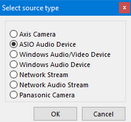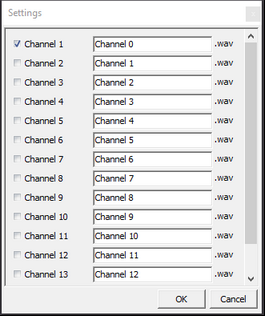To store the recorded audio per participant into a separate audio file, alongside the recorded video(s), the audio signal of each participant microphone needs to be sent to an external Audio Recorder.
There are different devices and models on the market. We have implemented and tested the following brands:
Independent of the brand, the configuration within VideoSyncPro Studio is basically the same:
▪Create an audio recorder source and add it to your scenario.
Create an Audiorecorder Source
Each device needs its own VideoSyncPro Studio source before you can use it:
▪Select the command Edit Common Sources, from the Menu available in the upper right corner.
▪Click Create new Source.
▪Select ASIO Audio from the appearing Select source type dialog:
▪Confirm your selection with OK.
At the bottom of your Available Audio / Video Sources list a new empty source entry appears:

▪Enter a name for this source, e.g., TASCAM, or BEHRINGER, or Audiorecorder.
▪Select the driver that fits your Audiorecorder model:

Use Audio Recorder Source
Like for all other sources, this source must be part of the current recording scenario before you can use it. Details on how to Design your Session can be found in Create Scenarios.
IMPORTANT: Make sure you ALWAYS add a video source FIRST, before you add these type of audio sources.
After adding an Audio Recorder source to a scenario, additional sources appears in the Mircophone side-panel:
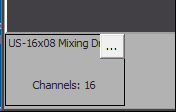
Now you need to configure the audio channels you want to record in combination with this scenario:
▪Click the little ... icon in the upper right corner of this panel.
▪Select the channels you want to record:
▪Confirm your selection with OK.
For each audio channel, a separate panel appears.
Note: Make sure you only select channels that do have a microphone attached.
▪Save the current scenario to keep the changes.
From now on, during each new recording with this scenario, VideoSyncPro stores a separate audio file for each channel into your recording folders.