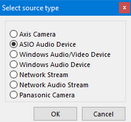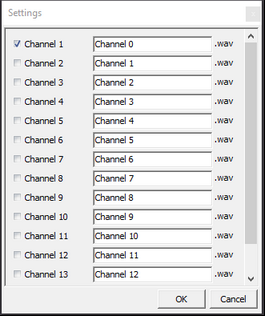Asio sources are required to record multiple audio streams in separate audio files, as described in Multi-WAV Recorder.
Asio devices always need to be added manually.
▪Select the command Edit Sources, from the Menu available in the upper right corner ![]() .
.
▪Click Create new Source.
▪Select ASIO Audio from the appearing Select source type dialog:
▪Confirm your selection with OK.
At the bottom of your Available Audio / Video Sources list a new empty source entry appears:

▪Enter a name for this source, e.g., TASCAM.
▪Select the Mixing Driver that fits your TASCAM model from the External Audio list.

After adding an Audio Recorder source to a scenario, an additional panel appears at the bottom of your scenario screen:
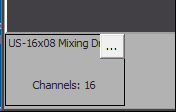
Now you need to configure the audio channels you want to record in combination with this scenario:
▪Click the little ... icon in the upper right corner of this panel.
▪Select the channels you want to record:
▪Confirm your selection with OK.
For each audio channel, a separate panel appears.
Note: Make sure you only select channels that do have a microphone attached.
▪Save the current scenario to keep the changes.
From now on, during each new recording with this scenario, VideoSyncPro stores a separate audio file for each channel into your recording folders.