Creating a new Questionnaire is started from within the Scenario Properties dialog:
▪Click on the Scenario Properties dialog for the Scenario you want to add some kind of Survey.
▪Click on the Create Questionnaire button.
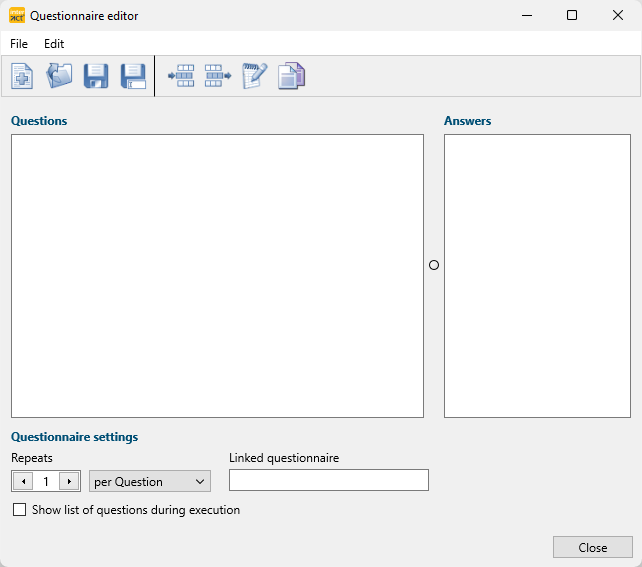
Questionnaire Settings
Here you can set the questionnaire specific settings:
oRepeats - Usually equals the number of participants.
| - | Per Question - Each question will be repeated as often as the number of repeats indicates before the next question will pop up. |
| - | Per Questionnaire - All questions listed in the current form will be asked subsequently. When all questions are asked, the questionnaire is repeated, as often as the number of repeats indicates. |
oLinked Questionnaire - Holds the name of the questionnaire file that is opened next.
oShow list of questions during execution - This settings determines if each question is presented separately, or if you see a list of all questions.
Before you run your questionnaire, it is important to get those details right:
▪Enter the number of required repeats.
▪Select the way those repeats should be performed.
▪Select a follow-up questionnaire if required.
▪Create Questions and possible answers.
Questions
This area will hold all the questions of the current form.
IMPORTANT: Make sure you do not add a blank line underneath the last answer, because this will cause a blank line during export.
Add Question
▪Click on the Add Question button to open the Add Question dialog:
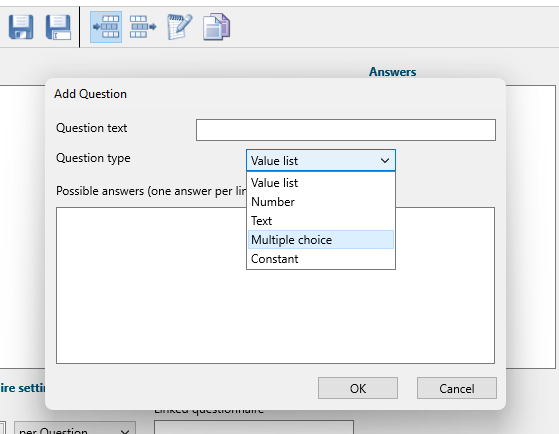
▪Enter your question into the Question Text field.
Note: Each Question needs to be unique within a Questionnaire and the required type depends on the type of answer that should be given.
▪Select the appropriate type for your question from the Question Type drop down menu:
oValue list - Allows you to create a value list for possible answers, only one valid answer allowed.
oNumber - For answers that should only contain a numbered value. The range of the value can be defined.
oText - If your question requires free textual entries, this is what you need.
oMultiple Choice - Allows you to create a list with possible answers, check boxes allow for multiple answers.
oConstant - Allows free text entries, but is meant for constant information like Rater ID, Dyad number or Group name only. This question type will not be repeated.
Value List Question
This question type will be presented with option buttons in front of each answer. This question type allows only one answer per question.
▪Select Value list as your question type.
▪Enter all possible answers into the now appearing text field, using a new line for each separate answer.
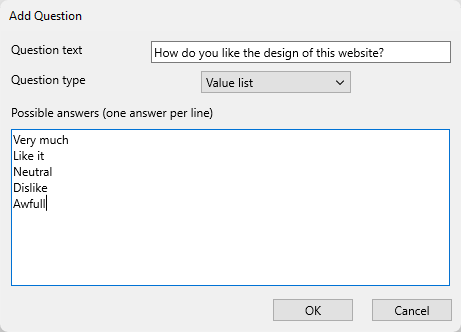
▪Confirm by clicking OK.
Number ranges
This question type only allows for plain numbers to be entered as an answer:
▪Select the question type Number.
▪Enter the From and To values into the available fields to prevent irrelevant entries.
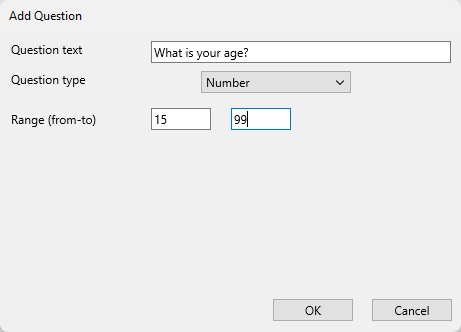
▪Confirm by clicking OK.
Multiple Choice Questions
This question type is presented with check boxes in front of each answer. This question type allows only multiple answers per question.
▪Select Multiple Choice as your question type.
▪Enter all possible answers into the now appearing text field, using a new line for each separate answer.
▪Confirm by clicking OK.
Constant Questions
This type is meant for answers that apply to each question ask. Expressions used as a question of this type, will be entered as separate Classes in your INTERACT data file and will hold the same answer for every other entry resulting from the current form.
▪Select Constant as your question type for questions like Rater ID, Dyad reference, Group number etc.
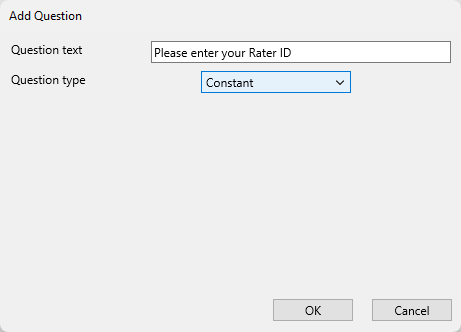
▪Enter the expression you prefer to use for the required information as your Question Text.
▪Confirm by clicking OK.
Participant Identification
All questions can be phrased as you like, only the question that is supposed to identify each participant (for the participant-based questions) needs to match the expression "Participant ID".
Each entry entered to this question will be assigned to the corresponding repetition of the question. This way the person based answered will be linked to this identification.
▪Enter a question called "Participant ID" to collect any type of participant identification.
▪Make sure all constant questions are positioned before this question.
From this question on, each question will be repeated as many times as the value entered in the Repeats field.
Save Questionnaires
For flawless integration, make sure your questionnaire file is saved in this location:
..\Public Documents\Mangold VideoSyncPro Studio Data\Questionnaires
Linked questionnaires must be stored inside the same folder.