When you make use of the Questionnaire functionality, the results of each questionnaire are automatically saved in separate *.csv files within your recording folder.
Additionally, it is possible to design a report based on which a report in PDF format can be automatically created at the end of a session. That way, a listing of all questions and answers is available in a formatted way:
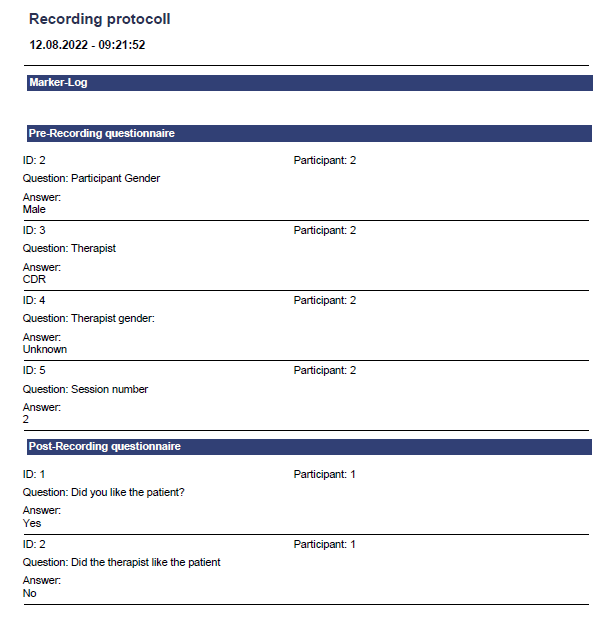
Available Reports
VideoSyncPro Studio now comes with some pre-installed reports in German and English:
oSessionReport_Marker - To create a simple report that contains the recording date and time as well as a complete Marker protocol.
oSessionReport Marker and Metadata EN.fr3 - To create a simple report that contains the recording date and time as well as a complete Marker protocol and the Questions and answers for Pre- and Post-Recording Questionnaires.
Those pre-installed reports can be found in ..\Public Documents\Mangold VideoSyncPro Studio Data\Reports**
Note: Layout and header changes can be made in the Report Designer*), which is available for Lab managers and Administrators in the Menu.
Make sure you make a backup of any custom reports outside the default Reports directory!
*) No additional user documentation available, Fast Report users will know how to use it. Changing header information is WYSIWG. For further customization contact our support at support@mangold-international.com
**) If your version includes the Questionnaire functionality but the reports are missing, you can download them from:
www.videoanalysis.net/resources/videosyncpro/examples/VSP_Default_Reports.zip
Assign a Report
To create a PDF report for your session, you need to assign a report to your Scenario:
▪Open the Scenario Properties:
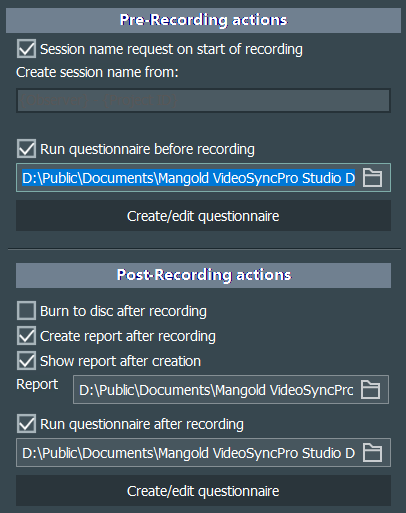
▪Select a report in the Report field, in the section Post-Recording actions, by clicking on the File open... icon at the far right of that field.
To ensure that the report is created automatically at the end of a session:
▪Select the option Create report after recording.
The report PDF is stored in the current recording folder.
To automatically view the report at the end of a session:
▪Select the option Show report after creation.