You can change the way your Codes and Classes are displayed as well as the general look of the Timeline Chart:
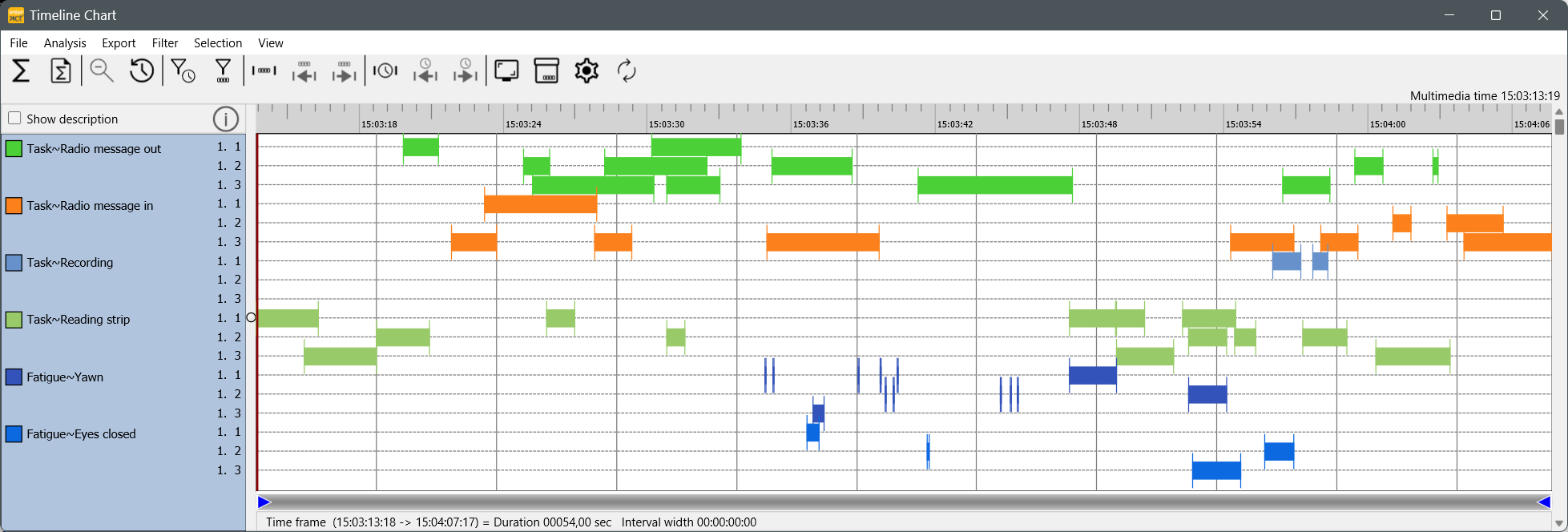
Among other things, it offers settings for Code Visualization, Grid and Legend appearance.
For example:
oDisplay Codes and Classes with a single line for each Code separately
oCumulate all Codes per Class into one line (good for mutual exclusive Codes per Class)
oShow all Codes and Classes in a single line per DataSet
oChange the width of the Code lines
oChoose between colors, colors & patterns or black & white patterns
oChange the interval width
oShow grid lines in different ways
Note: The Timeline Chart settings also offer options that influence the number of statistics, the exported values and calculations during the sequence analysis.
These settings are available directly in the Timeline Chart settings dialog:
▪Within the Timeline Chart, click Timeline Chart Settings ![]() , to open the settings dialog.
, to open the settings dialog.
Note: Other settings, like using Abreviations or specific Time formats are specified in the general Application Settings.
For easy access, there is a button Application Settings at the bottom on the Time Line Chart Settings dialog.