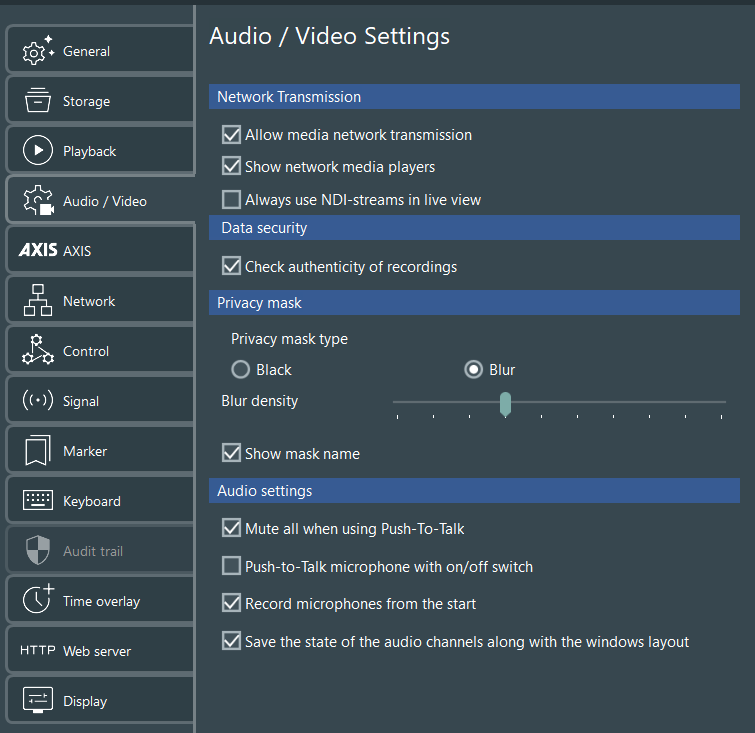These Audio/Video settings are usually set once by the administrator.
Network Transmission
If your setup includes a separate viewing room, this option allows you to not only watch the live video stream but also to watch the replay of previously recorded sessions over the network. Using either the Remote Observer or the Mangold Multimedia Player on special viewing room stations.
▪Select the option Allow media network transmission to be able to watch recorded videos over the network.
IMPORTANT: This option requires a lot additional CPU capacity. Make sure your computer is able to handle the workload. Only activate this option if you really need it.
Data Security
To rule out any data manipulation, VideoSyncPro Studio offers the Check authenticity of recordings option. It displays a validation icon that changes the moment the original recording has bee edited.
Privacy mask
Affects streaming sources only.
This setting affects the the appearance of any privacy masks you create.
▪Read Add Privacy Mask for details about this feature.
Mute all when using Push-to-Talk - When the Push-to-Talk button is pushed, all other audio is muted.
Push-to-Talk microphone with on/off switch - Keeps the Push-to-Talk channel open and allows you to use the on/of switch on the desk microphone.
Record microphones from the start - Per default, all microphones assigned tot he current scenario are automatically recorded. If you want to regulate that only microphones that enter the recorded scene are recorded, clear this option.
Enable all audio channels at session load - Automatically activates all audio sources right from the start.