Sometimes, what did NOT happen is even more interesting than what DID. That is why the periods where a Code was NOT present can be important during analysis!
Note: Even if you have logged your data sequentially and exhaustive there still are gaps between the occurrence of each Code. If you are interested in how far apart specific Codes are coded, this Gap-Statistics can be very useful.
Gap Statistics
Gaps between observations often provide very interesting information. Sometimes, just the plain count of those gaps and the summarized duration is all that is required.
If the Gap values are activated in the Behavior - Statistics settings, these Gap-Statistics are available per Code in the Statistics per Code results.
In the table version, you can find the information the tabs Gap Count and Gap Duration:


IMPORTANT: Gaps before the first occurrence and after the last occurrence are counted as well!
| TIP: | If no Gap tab is present, activate the missing value types from within the Application settings dialog on the tab Behavior - Statistics, as is described in Behavior - Statistics. |
Identify Pauses
If you need Events that cover the 'pauses' or 'gaps' between the occurrences of a specific behavior, although maybe other behaviors were coded in-between, use the Contingency analysis to create new Events between the occurrences of this Code:
▪Select Analysis - Time sequence - Contingency ▪Select the Code for which you want to insert the new 'Pause' Events. ▪Make sure the Contingency Interval is set wide enough to identify all pauses - about the length of the DataSet should do the trick:
▪Select the analysis method Event Offset time to create Events that start right after the first Code ends. ▪Select or enter a Class and name the Code for those new Events. ▪Click Find contingencies to confirm.
|
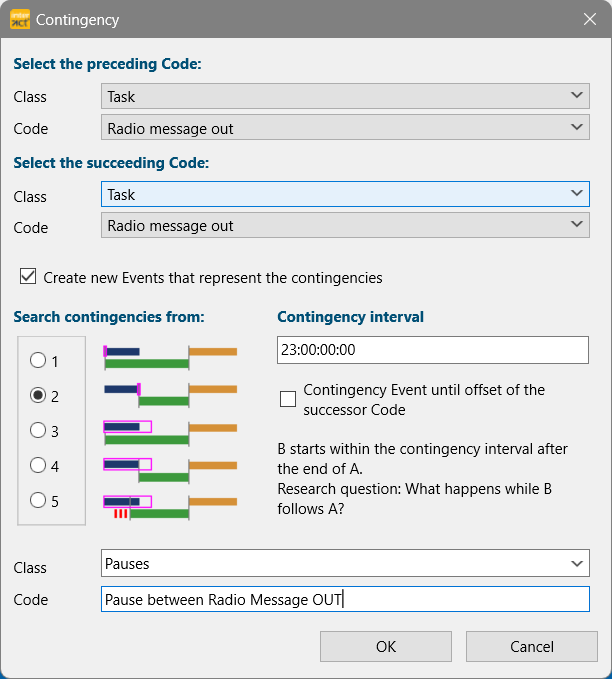 |
An overview of the contingencies found is shown (save it for further usages - this particular listing cannot be recalled from the data) is a separate dialog. The Contingency dialog remains open, allowing you to run additional routines.
▪Close the dialog to take a look at the results.
IMPORTANT: Gaps before the first occurrence and after the last occurrence of the selected Code are NOT filled with the new Events!
The duration before the first occurrence is available in on the Latency tab of the Full statistics. Time time after the last occurrence is not documented.
| TIP: | How to make your data exhaustive per Class is described in Make Data Exhaustive |