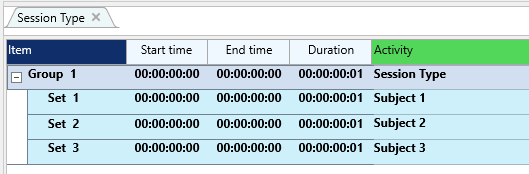The Group and Set items in your data file are plain structural elements. General specifics and characteristics are described in Structure Behavioral Events.
| TIP: | Log your observations in separate files, to spread the risk of loosing all observations at once, but merge all data files before analysis! During the merge, you can determine how the structure of your analysis file will be. |
IMPORTANT: Label each Group and each Set so its content can be identified without the file name - as is described in Identify DataSets and Groups - BEFORE you merge your data.
There is no generic 'right' or 'wrong'; what suits you best depends on the coding system used and the required statistics.
Here we list some best practice situations you might find helpful:
Understanding the possible structures is important before you start merging your data.
oOne Video per session
oMultiple sessions per subject (person/dyad/group)
oMultiple persons/dyads/groups in separate sessions
If your main goal is to compare the results of the different session for the same person/dyad/group, we suggest to:
oCreate a data file per subject
oName the Group to identify this subject
oCreate a DataSet per session
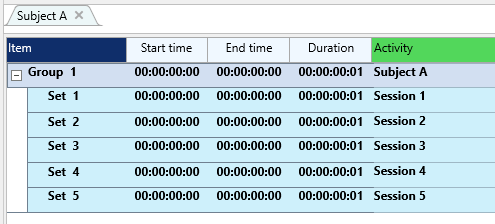
If your main goal is to compare the performance of the different subjects per session, we suggest to:
oCreate a data file per session
oName the Group to identify the session
oCreate a DataSet per subject
Multiple, Sequential Videos for one Session
If your session is too long for one video and therefore consists of multiple videos, a slightly different strategy is required:
oCreate a Group per session
oCreate a Set per video
oTo get sequential Events that are spread over multiple Sets, make sure you enter the required start time, including the date, into the Video Start Time field of the Multimedia Settings, as described in Adjust Multimedia Time value.
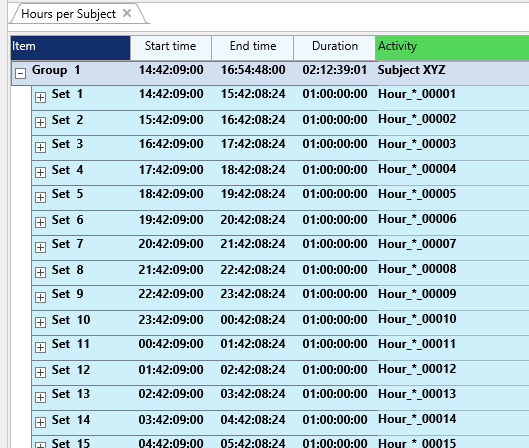
| TIP: | For overall analysis per subject, data logged like this, can easily be merged into a single Set per Group, using the command Restructure - Group - DataSets to one Group |
IMPORTANT: If you notice your mistake after data collection, INTERACT offers multiple solutions to fix things.
Possible solutions can be found in Concatenate DataSets and Change Multiple Time Values.
Multiple Cameras per Session
If you have multiple videos from different cameras for the same session, things basically work like the first Basic setup, except that you link all parallel videos to the same Set.
Multiple Sessions in one Video
If your video contains multiple session, that were recorded sequentially, you still use the same setup as described under Basic Setup.
But, because each session starts at a different point in time in the video (unrelated to the original recording time) you can make use of INTERACT's ability to shift the starting point, as well as the start time, for a video per DataSet.
This means that you can link the same video file to each DataSet, using different start points (and start times). That way all previous sessions are skipped and, if required, you can use the real time information to log your observations.
•Read Set new Multimedia Start Point for details.
IMPORTANT: If you notice your mistake after data collection, it is possible to virtually move your DataSets, to make the statistical results comparable. How to align all DataSets afterwards, is described in Shift to zero.
| TIP: | For other structure related changes, take a look at the other routines in the Structure Behavioral Events section of the Help file! |