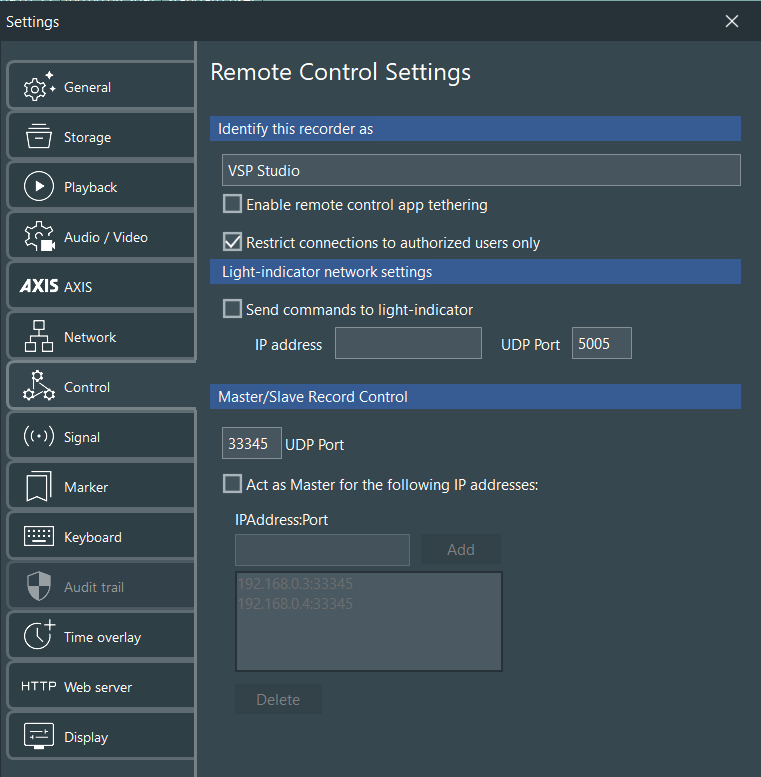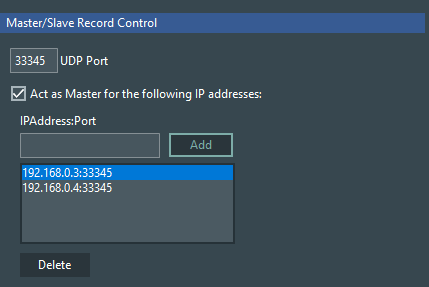IMPORTANT: This section is intended for administrators and lab managers only.
VideoSyncPro Studio is part of the Mangold LabSuite package and is therefor visible in the network. Additionally, it can control other VideoSyncPro Studio recording stations, and it can be controlled by third-party software over UDP.
Note: There is a special MindWare Edition of VideoSyncPro Studio that allows MindWare users to start their video recordings from within their MindWare recording software.
Identify this Recorder as
Network name for your VideoSyncPro recorder station. If you use more than one recording station, make sure you use different names to tell them apart quickly.
Enable Remote Control
If your setup requires remote control by a third-party application:
▪Select the option Enable remote control app tethering.
Restrict Connections
Without this option, all Remote Observer users have full access to control VideoSyncPro Studio.
When Restrict connection to authorized users only is activated, every Remote Observer user needs to enter at least a name in order to connect to VideoSyncPro Studio.
oUser names that are NOT registered as a VideoSyncPro Studio user can only log Markers.
The user name is logged for each marker send from that device.
oUser names and passwords that ARE available within VideoSyncPro Studio gain the same control as within VideoSyncPro Studio.
Network Light Indicator
These settings requires additional hardware to work. In combination with a little network device and and LED light it is possible to position an Recording Status Light at a convenient location.
▪Activate the Send command to light-indicator if you posses this add-on
▪Enter the IP Number of our LED network device
Communication port
Each program that is performing network activity over UDP needs a unique UDP port. Should you run into UDP port conflicts, due to other in-house applications, you can change the default UDP port of VideosSyncPro Studio.
This UDP-port is required if you want to control VideoSyncPro Studio from within another application!
Details on the available UDP commands can be found in UDP Control.
BEWARE: Changing the UDP port can lead to communication issues between other LabSuite applications.
Master/Slave Record Control
Note: Only relevant if you have multiple VideoSyncPro recording stations.
This setting allows you to start and stop your recordings on multiple recorder stations simultaneously.
Just appoint one station as your Master Station; this is the station you use to start all your recordings at once.
On the 'Master Station' you add the IP numbers from the recording station(s) that you want to start simultaneously:
▪Select the option Act as Master for the following IP addresses: on your VideoSyncPro Master Station.
▪Enter the IP-number of another VideoSyncPro recording station into the empty field.
▪Click Add to actually add this station to your Slave-list.
Prepare Slave Stations
Before you can start multiple recording sessions simultaneously, you need to prepare each Slave station accordingly.
▪Select the required scenario on each Slave-station and click New Recording.
▪Enter a name for the new session and click OK.
▪Make sure that each station shows the correct camera view and is ready for recording.
Start Simultaneous Recording
Once you are sure all stations are ready for recording:
▪Perform the same preparation steps on your Master station.
▪Click ![]() on your Master station to start the recording simultaneously on all stations.
on your Master station to start the recording simultaneously on all stations.
Now, the video recording of the active session is started simultaneously on all connected recording stations.
▪Click on the green STOP button to stop all recordings at the same time.
IMPORTANT: Make sure all systems are prepared correctly bevor you start a recording!