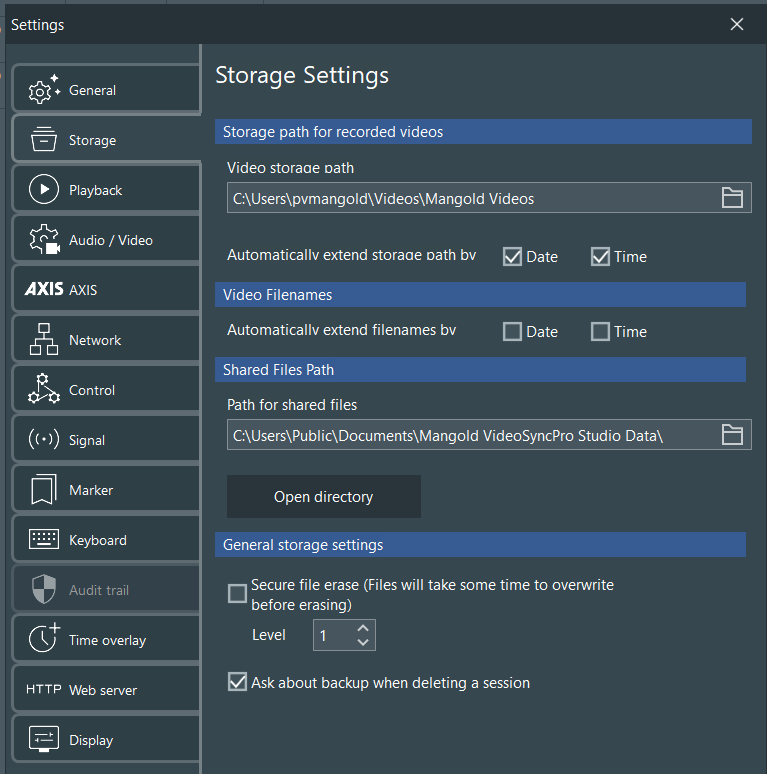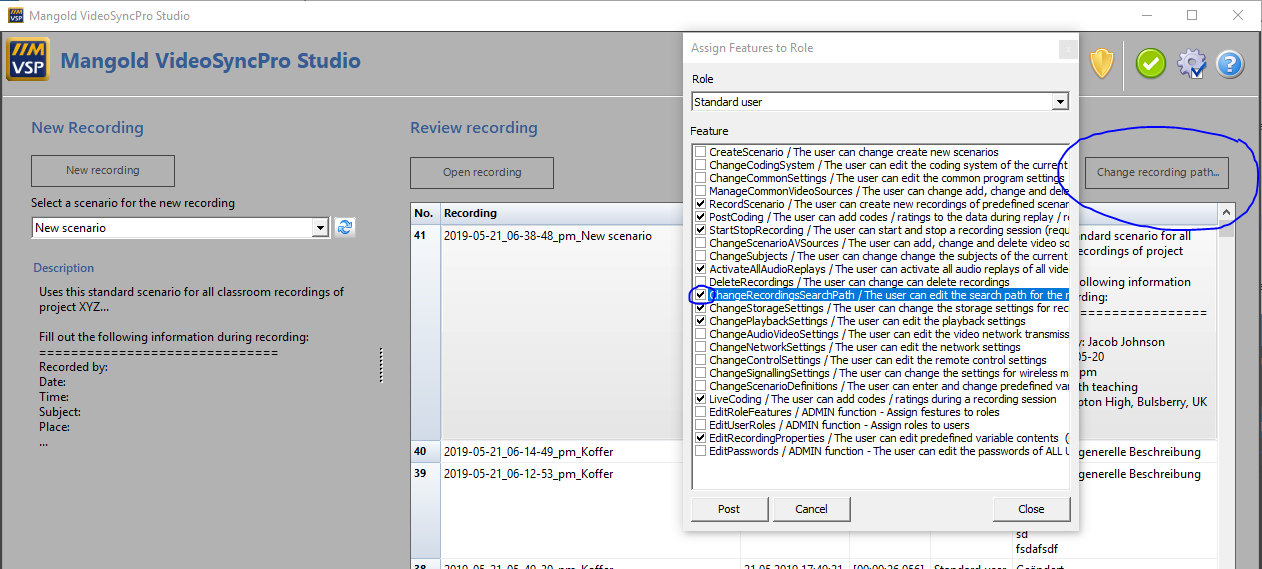Storage path for recorded videos - Defines the destination folder of your recordings and specifies how VideoSyncPro handles the naming of multiple recordings:
▪To select a folder in which all future recordings should be stored, click on the folder icon at the end of the Storage Path line.
Note: The content of this folder is listed on the start screen of VideoSyncPro Studio.
At first startup after a fresh installation, the default Windows System Variable %USERPROFILE%\Videos is automatically used to receive the proper name of the current user.
If there is a 'Mangold Videos' on the top level of the C: drive, all Windows users can access the recordings.
Note: If different users should NOT be able to see the recordings of others, use different Windows logins in combination with the user-specific Windows Videos library to store your user specific recordings!
Predefine a Custom Default Recording path
To ensure that each new Windows-user records into your general 'Mangold Videos' folder on, for example, the on big D: drive, this custom path must be stored in a separate .ini file:
▪Navigate to the Mangold VideoSyncPro Studio application folder (probably under C:\Program Files)
▪Copy the DefaultConfig.ini file from the Mangold VideoSyncPro Studio application folder.
▪Open this file with a text editor.
▪Add the following lines underneath the existing content:
[Defaults]
StoragePathRaw=<YOUR-VIDEO-PATH>
▪Save the file and copy it back into the Mangold VideoSyncPro Studio application folder.
Whenever a new Windows user logs in and starts VideoSyncPro Studio, this specified path is used as the default Video storage path.
Note: The storage path is stored in the Windows registry for the current user.
IMPORTANT: It is important that you record directly on a local disc to prevent data loss.
If you want to store your videos on a network drive, you must specify a LOCAL temp recording folder per Scenario and VideoSyncPro Studio automatically moves the videos to the server volume you specified in Video storage path, at the end of each recording.
Depending on the length of your recordings, the number of cameras and network speed, moving the files might take some time, so instant replay is not possible.
| TIP: | The currently available free disc space is shown in the status line at the bottom of the VideoSyncPro Studio window. Make sure you select a valid local disk with enough free space to store your videos during recording. |
If you want to group your recordings per day and per Scenario, use this function like this:
▪Select the option Date (behind Automatically extend project name by:) to automatically extend the name of the session folder that stores the recordings by date only.
Per default, each recording session is stored in a separate folder, named with the current date and time as well as the name of the session: |
Note: The actual folder name for your next recording depends on the name you enter at the start of your session. See Start Recording for details.
Video File Names - For storing the video files we use the name of the corresponding camera Source name. Per default, those names are extended by date and time information, to prevent accidentally overwriting previous recordings.
| TIP: | For a more compact naming of the video files, you can clear the IP number and camera model from the Source name and use a shorter expression, like 'Camera 1'. |
Note: Should you also disable the automated extensions, you need to make sure that each session is stored in a separate folder - like is the case with the default setting for expanding the Session Path with date and time.
Switching Recording Paths
In complex environments, where users want to use different recording paths, the following button on the main screen can be helpful:
The functionality of this button is identical with the Storage Settings in the program settings; it is just a short cut on the main screen.
This function is disabled by default, to prevent users from continually changing the storage path (and thus distributing recordings all over the hard disk of the computer). It can be explicitly activated (see figure above)..
Note: Per default, the Standard user cannot access this feature through the main screen.
Shared Files Path - Specifies the location of the Mangold VideoSyncPro Studio Data folder, in which shared files like the Source definitions and the scenario files are stored - per default it is located in the standard Windows folder Public Documents, so it is accessible to all users.
General Storage Settings
▪In order to avoid the possibility of recovering deleted files, activate the option Secure file erase.
That ensures that the recordings are not only simply deleted, but overwritten with other data so that they cannot be restored.
To disable the additional 'Did you create a backup' question while deleting a session:
▪Clear the Ask about backup when deleting a session option.