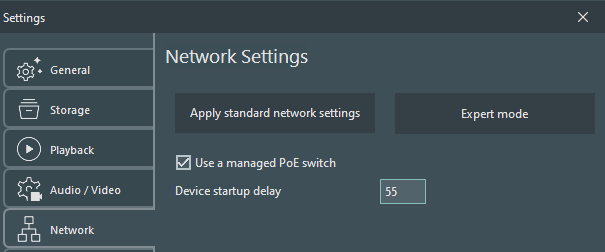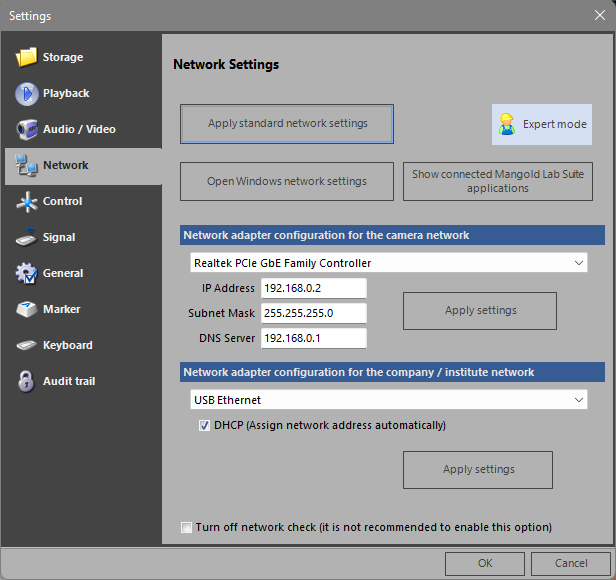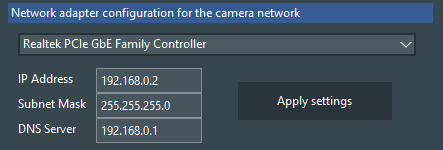IMPORTANT: This section is for Labmanagers and (Network-)Administrators only.
On a previously correctly configured system, it is easy to resolve any issue is a result from (accidentally) manually reconfiguration:
▪Click Apply standard network settings to re-apply the pre-configured situation, as configured in the Expert mode settings.
Use a managed PoE switch - This option requires special hardware.
▪Read PoE Control for further details.
Expert Mode
During initial configuration or after significant changes in the network setup, the local network administrator can activate the Expert mode. Here he can find all relevant settings for network communication:
Network Communication
Most computers do have multiple network adapters, either physically or virtually. You need to specify, within VideoSyncPro, which network adapter is used to connect to the camera network.
If you also own a Remote Observer license, you need to specify on what network VideoSyncPro has to 'listen' for any Remote Observer commands.
Camera Network Adapter
Per default, the onboard network adapter is used for the communication with the Camera network.
▪Select the network adapter physically connected to the camera network:
If you are unsure which adapter to select:
▪Click Open Windows Network settings to open the Windows Network Connections dialog:
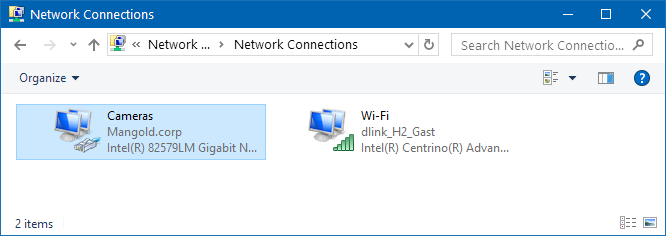
The name of the physical network adapter configured for your camera network appears underneath the adapter name in this dialog. If the network adapters are not properly named, unplug any additional network cables; the adapter that does not receive a little red x is the one currently in use.
▪Select this network adapter from the adapter list in the Network settings of VideoSyncPro:
If you already did configure the fix IP configuration as described in Configure Network Adapter, enter the same information here.
IMPORTANT: These settings serve as the Standard Network settings that are applied when clicking the Apply standard network settings button.
If you did not configure this network adapter with a fix IP number yet, make sure you do it now.
▪Click Apply settings to set the IPv4 configuration to the selected network adapter.
TAKE CARE: Per default, we configure our cameras and the recording station to the IP network range 192.168.0.x.
Should your local network make use of the same network range, you NEED TO RECONFIGURE the camera network adapter AND all cameras.
YOU CANNOT use the same IP range on two different network adapters.
Remote Observer Network
If you want to use the Mangold Remote Observer on devices outside the camera network (like hand-held devices connected to the local Wifi*), you need to specify this network as well:
▪Click the network adapter that communicates with the LAN*, to enable communication with the Mangold Remote Observer.
*) Best to add a separate WiFi Access point to the camera network instead.
Note: When using a local WiFi network, the WiFi users must be part of a LAN connected to the Mangold VideoSyncPro recording station, so the devices can ‘see’ each other.